Step
Process
1
Go to Settings > Management > Users to manage your users. Here you can consult the user information. As an administrator (only with rights profile "Administrator"), you can add users, remove them or modify their data.
Press ![]() at the bottom of the page to create a new user.
at the bottom of the page to create a new user.
2
Enter the required user details in all 3 tab pages:
· General
· User
o Assign a "Rights profile" (cf. User rights)
o Assign a "User profile" (cf. User profiles)
o Assign a "Layout profile" (cf. Assign layout)
· External info
3
Press ![]() .
.
4
Next, go to Settings > Tracking > Who tracks what to assign vehicles, trailers, drivers and company POIs to the user (cf. Who tracks what).
For example, to add drivers, select the correct user at the top and select the Drivers tab page at the bottom.
Use the arrow buttons to move items between the left list (= all items) and the right list (= tracked items).
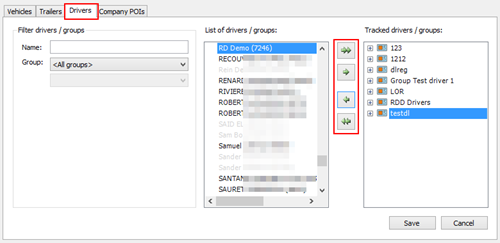
Apply the same for Vehicles, Trailers and Company POIs.
5
Press ![]() .
.
6
You will now be able to log on to TX-CONNECT with the new user ID (= field Code on the General tab page).
Upon first log-in you can use the company password to log on, but you will be asked to enter a new password for the current user.

After logging in, you can see the assigned drivers, vehicles and trailers in "Vehicle follow-up" / "Driver follow-up" and other modules.