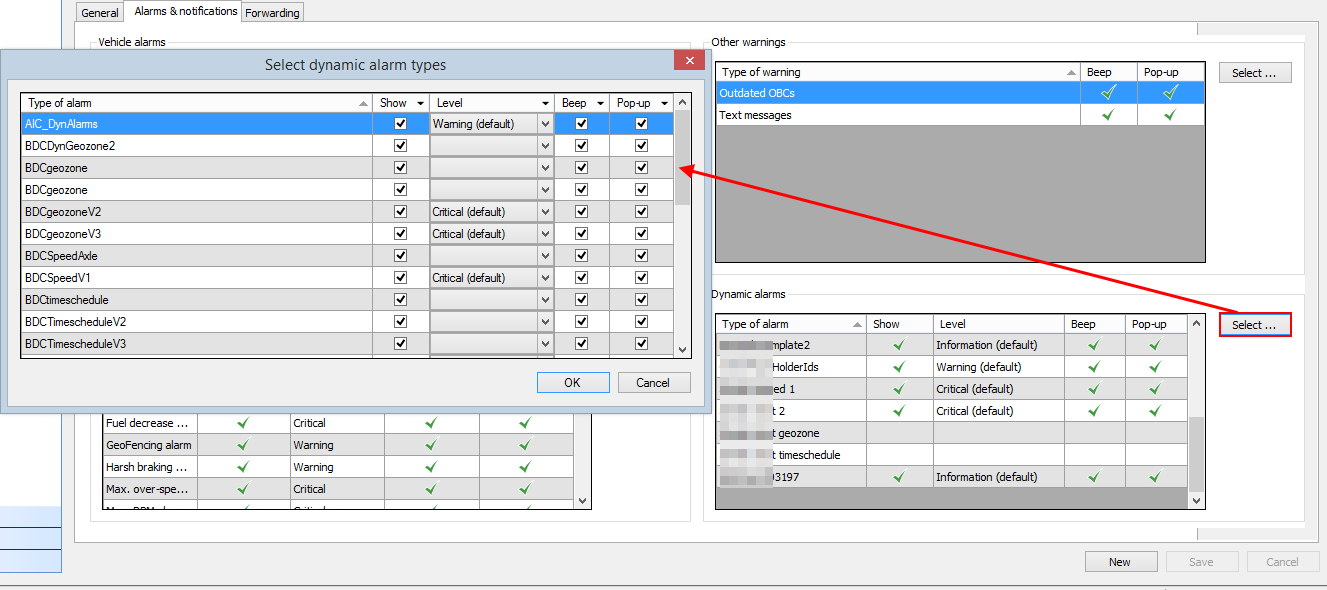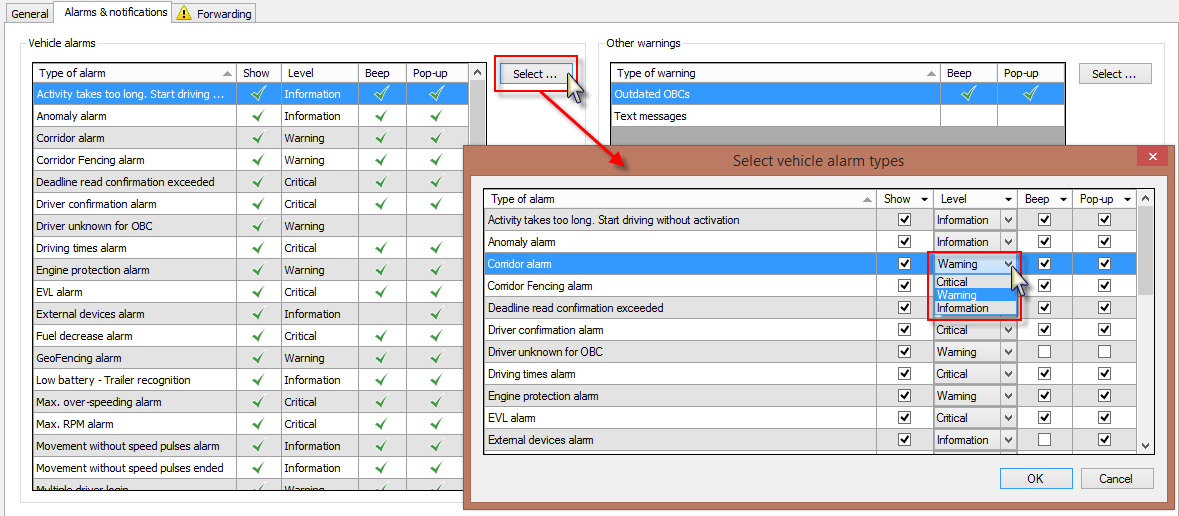
This tab page allows you to define for which alarms or warnings you want to receive a beep and/or a pop-up. The grids give you an overview of the current configuration. Click on the Select button to modify the configuration.
As from TX-CONNECT version 11.17, you can also define alarm levels per alarm type: Critical, Warning or Information.
As a result, a different icon will be displayed in the Alarms tab page in the Mailbox module according to this alarm level setting.
Select the Show checkbox (only available on TX-SKY environment) to display the selected alarm type in the mailbox. Unselect the checkbox if you do not want to receive the selected alarm type in your mailbox.
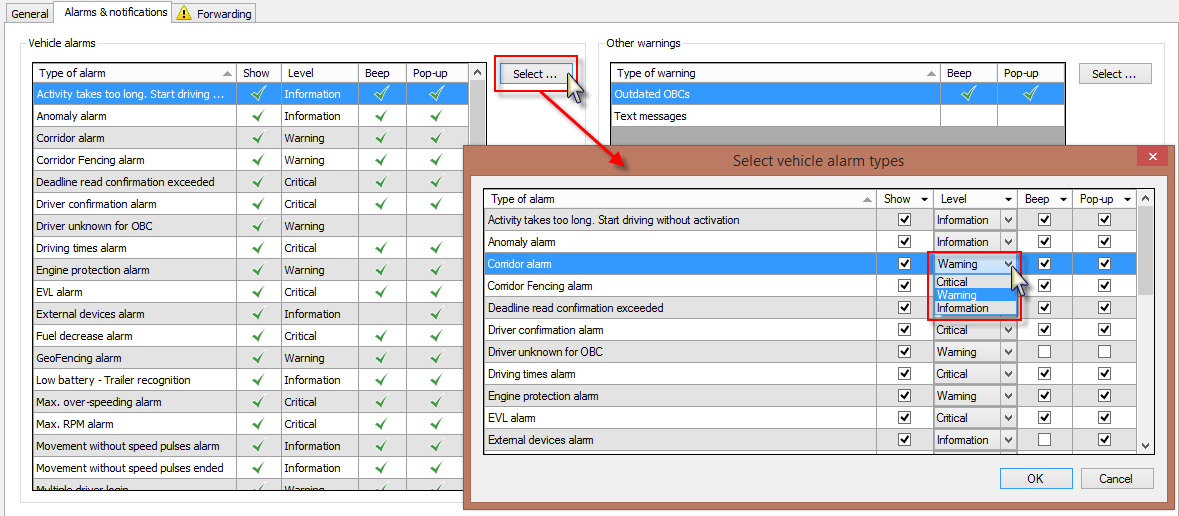
|
Activity takes too long, start driving without activation |
Alarm when:
|
|
Anomaly alarm |
Alarm when an anomaly occurs in the Planning module. |
|
Battery state alarm |
TX-TRAILERGUARD alarm:
|
|
Corridor alarm |
Alarm when the driver leaves the Corridor. This alarm is created at the back office. |
|
Corridor Fencing alarm |
Alarm coming from the OBC, when the driver is not following his secure route. |
|
Deadline read confirmation exceeded |
Alarm when the driver has not read the message within the deadline that you have configured in the "Send Message" screen. |
|
Driver confirmation alarm |
Alarm when the system was:
Alarm when:
|
|
Driver unknown for OBC |
Alarm when the logged on driver is not recognized in the back office. |
|
Driving times alarm |
Alarm when:
|
|
Driving without ISO cable |
TX-TRAILERGUARD alarm: All new trailers are equipped with an “ISO 7638” cable that passes electronic data from truck to trailer. If this cable is not connected ABS and other intelligent braking systems on the trailer will not work = dangerous situation. |
|
EBS state alarm |
TX-TRAILERGUARD alarm: Alarm when one of the EBS warning signals has become active (blue, yellow or red) (cf. EBS status). |
|
Engine protection alarm |
Alarm when RPM > x and temperature < x °C for x seconds (cf. Engine protection alarm). |
|
EVL alarm |
An alarm sent when the power supply to the on-board computer is interrupted, and EVL (Emergency Vehicle Location) is active. |
|
External devices alarm |
An alarm triggered by an external device. |
|
Fuel decrease alarm |
The criteria set in the "Fuel decrease alarm" tab page under "Profiles > OBC profiles" are reached. |
|
GeoFencing alarm |
|
|
Alarm when the harsh braking threshold (x dm/s²) is exceeded. The harsh braking alarm informs the back office of a sudden and high deceleration of the vehicle. These situations may be caused by a driver not paying attention to the road and not anticipating traffic well. |
|
|
Max. over-speeding alarm |
Alarm for max. speed. |
|
Max. RPM alarm |
Alarm for max. RPM. |
|
Movement without speed pulses alarm |
Alarm when a driving activity is being registered without speed pulses being registered. |
|
Movement without speed pulses ended |
Notification when the previous alarm (Movement without speed pulses alarm) has ended. |
|
Multiple driver login |
Alarm when a driver is logged in on several vehicles at the same time. |
|
As from TX-CONNECT v11.41, a new "No communication alarm" is available that is triggered when a device has not communicated for x minutes. By default, the alarm is not active. It must be configured in TX-SERVICE (Minimum value: 30 min - Maximum value: 4320 min). The alarm is supported on TX-SKY, TX-GO and TX-TRAILERGUARD. Note: This alarm type requires a specific minimum version on the on-board computer: v2.24.17523.20590 |
|
|
Next stop alarm |
Alarm when the driver will be arriving too late at the next stop. |
|
OBC activated without TX-MAX key or smart card |
Alarm when the OBC is activated without TX-MAX key or smart card. |
|
Planning activity takes too long |
Alarm when a specific planning item takes too long. |
|
PTO status alarm |
There is a change in the power take-off status or it takes too long. These criteria can be set in the "PTO status alarm" tab page under "Profiles > OBC profiles". |
|
Question path alarm |
Alarm generated when the driver did not complete the question path when logging out (only in case of digital tacho card login). The alarm is generated as soon as the on-board computer goes into power-down (screen is disabled). |
|
The authentication of the RDD session has failed. |
|
|
Rollover Stability Support |
Helps prevent the trailer from rolling over when driving too fast or during emergency maneuvers. |
|
Service times exceeded |
The daily / weekly / monthly / variable service times or the quota amplitude are exceeded. |
|
The SOS button is a button visible on the OBC display that, when pressed, gives an alarm and sends the GPS coordinates of the vehicle to the home base. It can be used by the driver in case of an emergency. The driver can quickly press the SOS button to inform the back office of an alarm situation in the vehicle cabin (fire, robbery ...). |
|
|
Temperature alarm |
The temperature in the cooling unit is higher or lower than the set temperature. |
|
Theft alarm |
The alarm is on and pulses are coming through, meaning that the vehicle is moving. The alarm can be deactivated with the "Alarm deactivation password" that is shown on the "Identification" tab page under "Management > Drivers". |
|
Total axle load |
TX-TRAILERGUARD alarm: Alarm when the total axle load is above the threshold (cf. Total axle load). |
|
TX-TRAILERGUARD alarm: Alarm when tire pressure is outside the configured range (cf. Tire pressure). |
|
Text messages |
An alarm indicating that a new text message (to a dispatcher group) has arrived. |
|
Outdated OBCs |
Some of the info on the OBC is outdated. These parameters can be adjusted in "Outdated info" under "Settings > Tracking". |
As from TX-CONNECT v11.33, dynamic alarms can also be assigned to user profiles. All available dynamic alarms created in Settings > Management > Dynamic alarms are visible in the "Dynamic alarms" section on the right.
Click on the Select button to modify the configuration. It allows you to define for which dynamic alarms you want to receive a beep and/or a pop-up. The grids give you an overview of the current configuration.
Select the Show checkbox to display the selected alarm type in the mailbox. Unselect the checkbox if you do not want to receive the selected alarm type in your mailbox.
Users can also define alarm levels per alarm type: Critical, Warning or Information.
As a result, a different icon will be displayed in the Alarms tab page in the Mailbox module according to this alarm level setting.