|
MAILBOX - GENERAL OVERVIEW |
The Mailbox window provides an overview of the message history for all vehicles and is divided into two zones:
![]() The top zone provides a selection group box (to select period and vehicles).
The top zone provides a selection group box (to select period and vehicles).
![]() The bottom zone consists of different tab pages: Messages, Alarms and Remarks (TX-SKY only).
The bottom zone consists of different tab pages: Messages, Alarms and Remarks (TX-SKY only).

The filter allows you to select the type of message you want to visualize. In the last column of a system message, the ![]() icon indicates that it is impossible to resend a system message.
icon indicates that it is impossible to resend a system message.
Note that for new users, system messages will be filtered out by default. Of course, the filter can be adjusted.
Icons
|
|
System message |
|
|
Text message |
|
|
Resend this message |
|
|
Reply to this message |
|
|
Impossible to resend a system message |
All vehicles tracked by current dispatcher
If this option is selected, all the messages "From" and "To" the vehicles tracked by the current dispatcher will be selected.
All vehicles of (sub)group
If you select this option, a list of all vehicles will be displayed in the Messages data grid. In the first drop-down list, you can select a group. The second one is to select a subgroup.
The Alarms tab page in the Mailbox module summarizes all generated alarms for the followed vehicles.
Every alarm can be treated and edited by users who follow up this vehicle.
Untreated alarms are visualized in bold, while treated alarms lose their bold font and are marked with a green check mark.
Note that this check mark can only be removed by the dispatcher who treated the remark in the first place and that a remark can only be deleted by the dispatcher who created it.
As from TX-CONNECT version 11.17, users can assign alarm levels to the different alarm types, which allows you to filter on alarm levels and treat alarms more quickly and efficiently:
|
Untreated |
Treated |
|
| Critical |
|
|
| Warning |
|
|
| Information |
|
|
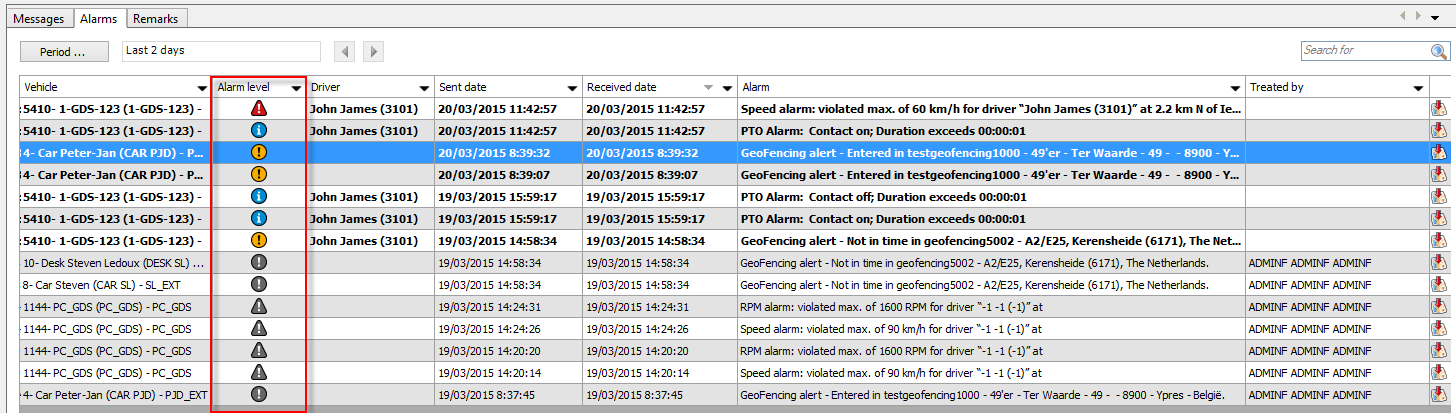
Use the Alarm type column to filter out dynamic or vehicle alarms:
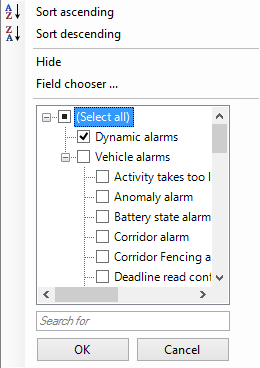
If you double-click an alarm in the Alarm tab, the "Alarm message" window opens, where you can tick a selection box if your alarm message has been treated.
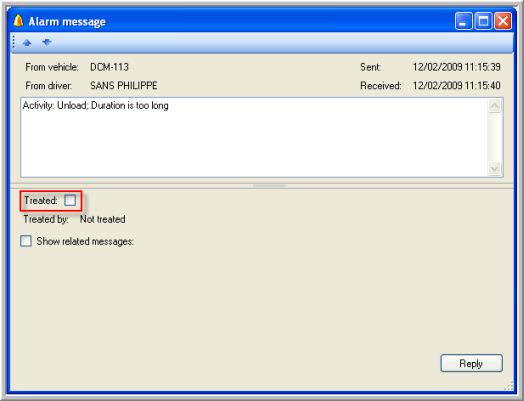
|
REMARKS (TX-SKY only) |
The Remarks tab page in the Mailbox module summarizes the remarks that were added in the Status & position and Service times tab pages.
Every remark can be treated and edited by users who follow up this vehicle.
Untreated messages are visualized in bold, while treated messages lose their bold font and are marked with a green check mark.
Note that this check mark can only be removed by the dispatcher who treated the remark in the first place and that a remark can only be deleted by the dispatcher who created it.
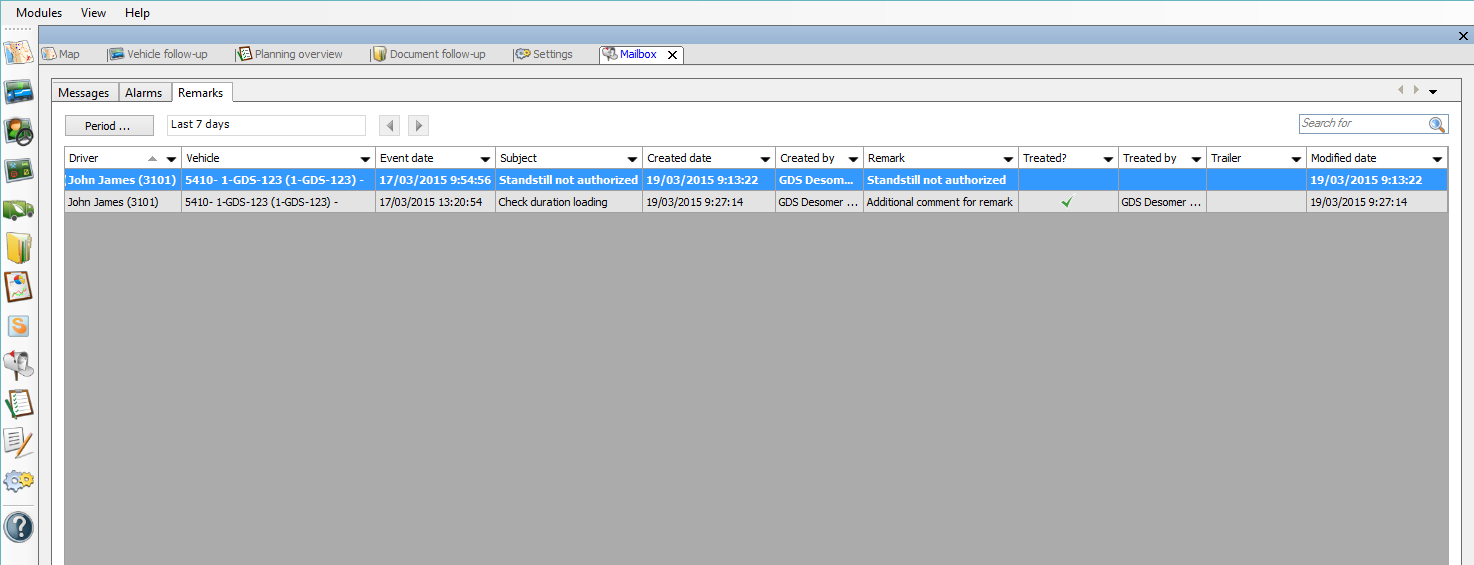
Related topics: Predefined texts - Address Book - How do I send a message