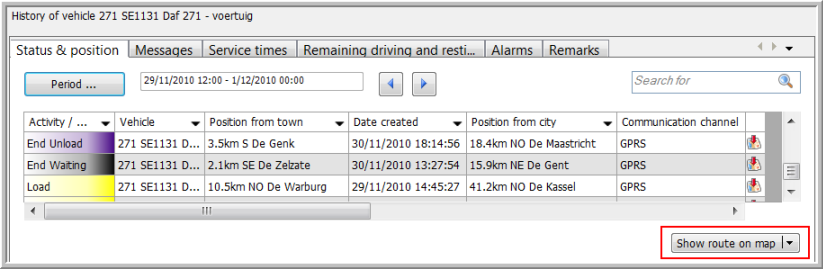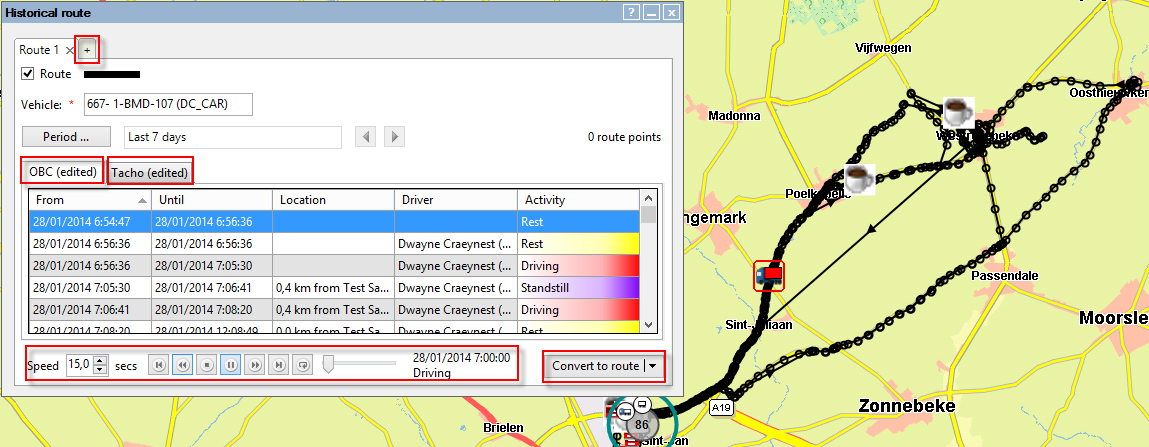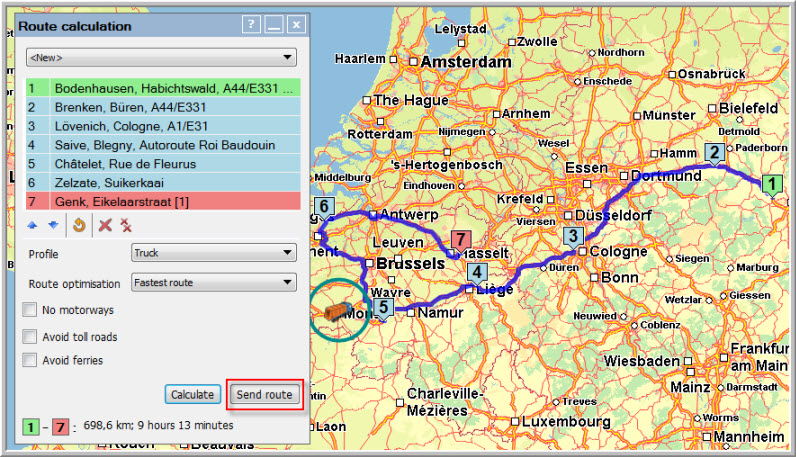|
CONVERT HISTORICAL ROUTES
|
A historical route is a route that was travelled in the past by, for instance, an experienced driver. As a user, you can convert this route in order to be able to send it to another OBC.
The Convert to route function in TX-CONNECT can be used as an aid to create reference routes which can be sent to the on-board computer.
Therefore, Transics recommends following the steps below before the route is ready to be used:
Step 1: Validate the converted route before it is sent to a vehicle and used by a driver
· You can erase route points, because some route points may not be necessary, for example on highway roads where the route calculation is unlikely to find a better alternative.
· You can add route points on important parts of the route, for example to make sure the correct highway exit is taken.
· It is possible to change the radius of the soft via point (around).
· Verify if there
Step 2: Test the route with 2 or 3 drivers
· Firstly send the route to a few vehicles to test it. If the driver knows it is a test route, he will not blindly follow the path when in doubt.
· In this way, you can gather feedback. Perhaps, there is still a wrong point after conversion that was missed.
Step 3: Create a reference route
· When the route is approved, you can save it as a reference route and send it to more vehicles.
How to convert a route
-
Select a period in the Status & Position tab page in the "Vehicle follow-up" module and click on the Show route on map button.
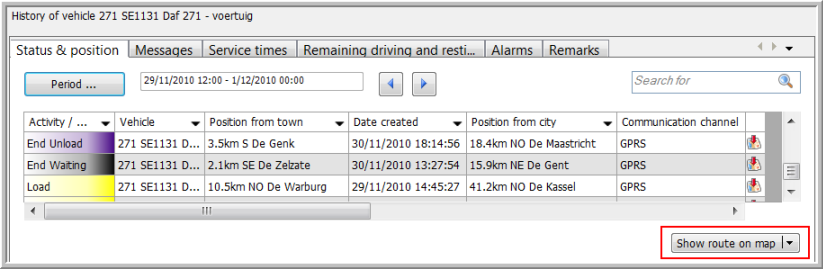
-
The "Map" module opens, showing the route and the "Historical route" window (Click here for an overview of the different functions in the "Historical route" window.). Click on the Convert to route button.
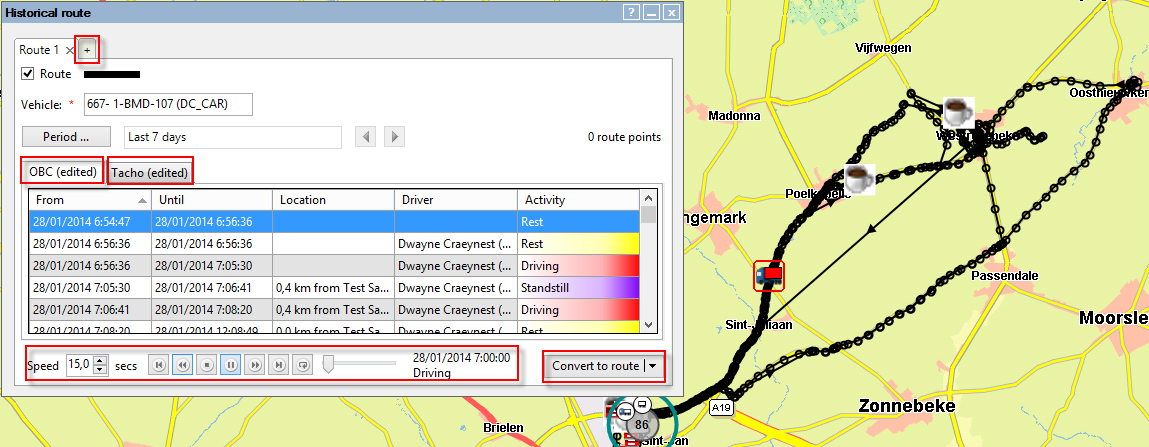
-
The "Route calculation" window opens, showing all route points. You may want to remove some of the route points to make the route clearer before calculating it (max. 100 route points). Now you can calculate and send the new route. By doing so, the route will be automatically saved and made available on the "Map" and in the "Route management" modules.
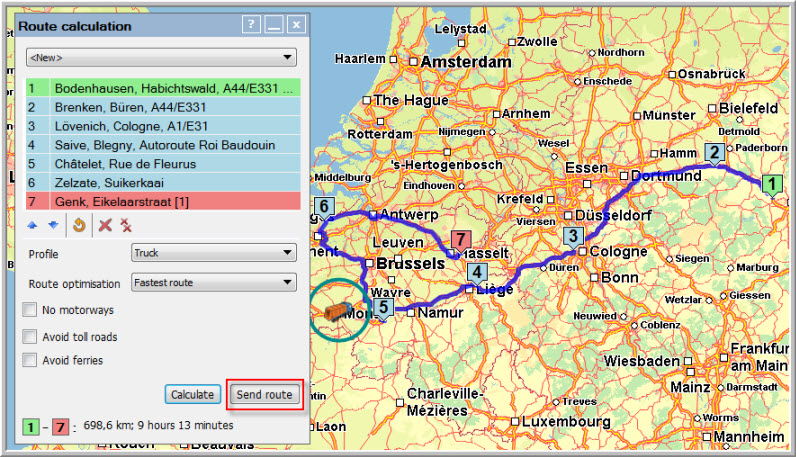
Related topics: Route management - Filter routes - Toll costs - Create your own truck profiles - How do I create a route