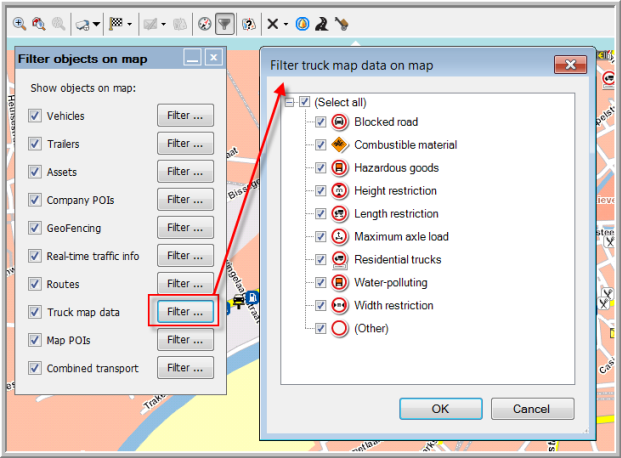
|
TRUCK MAP DATA & |
It is possible to create routes, using truck attributes and constraints. Next to the 4 standard truck profiles, you can create personal truck profiles, taking the length, width, weight, height, etc. of the vehicle into account. These truck attributes can be filtered on the map.
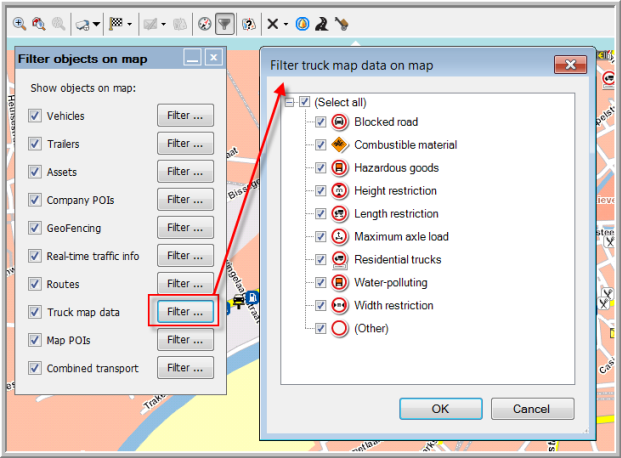
|
CREATE A NEW PROFILE |
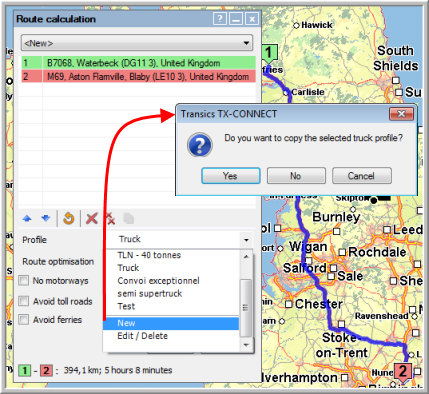 |
|
|
EDIT A TRUCK PROFILE |
|
|
Truck settings (parameters for route calculation) |
Name profile |
|
Weight (= truck + trailer) |
|
Height |
|
Length (= truck + trailer) |
|
Width |
|
Axle weight |
|
ADR |
|
Toll settings (parameters for toll calculation) |
|
Number of axles |
|
Trailer |
|
Trailer weight |
|
|
Emission classes: EURO 0 - 6 / EEV |
|
Period: Now / Future |
|
Currency
Euro: the total toll cost will be displayed in Euro (VAT not included).
Note: Since the 1st of April 2016, a kilometer charge applies for heavy goods vehicles of over 3.5 tons (more info). This is taken into account as from TX-CONNECT v11.27.
Local currency: the total toll cost will be displayed in all separate local currencies (currency of the country the selected route crosses). E.g. Euro (€) + Swiss Franc (CHF):
Good to know:
|
Note: Route segments that involve a toll cost are marked in red in the route calculation. Place your mouse cursor on a route segment to display the toll cost for a specific route segment.
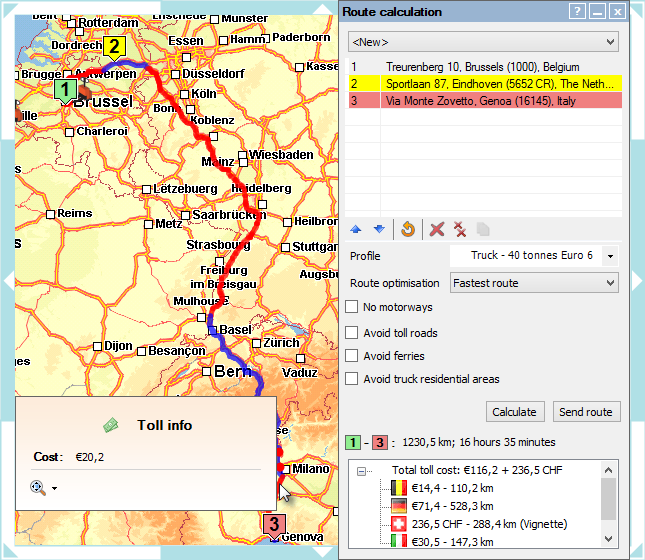
|
EDIT / DELETE A PROFILE |
Please note that it is not possible to edit / delete a default Transics profile.
Make sure that you first select the profile you want to edit or delete.
Select Edit / Delete in the drop-down list of the Route calculation window.
Click the Delete button or change the parameters and click OK.
Related topics: How do I create a route - Convert a historical route - Filter routes - Route calculation - Toll costs - Route management