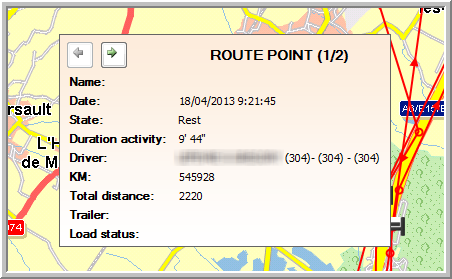
|
HISTORICAL ROUTES |
Some changes were made to the "Historical route" feature (Vehicle follow-up > Status & position). When clicking on the Show route on map button in "Vehicle follow-up", the "Historical route" window opens on the map, offering you several new actions.
It is now possible to:
Open multiple historical routes at once on the map, so that a user can easily compare routes with each other. To show more historical routes on map, open a new tab page in the "Historical route" window. The details (vehicle / period) of that particular route can be chosen directly in the "Historical route" window. You can display up to five routes at once on the map.
Get a quick overview of your drivers' activities, indicated by icons on the map. When hovering over those icons, more information about the specific activity will appear.
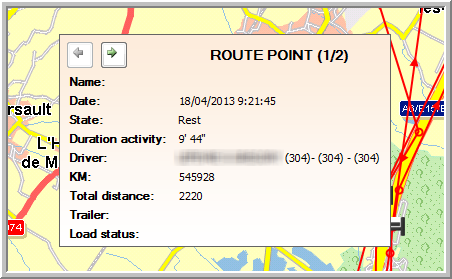
See a mini report on OBC data. You can find this report under the "OBC (edited)" tab page. This report presents information on location, driver and activity corresponding to the selected period.
See a mini report on tacho data. You will find this report under the "Tacho (edited)" tab page. This report presents the tacho times for the selected period.
|
VISUALISATION |
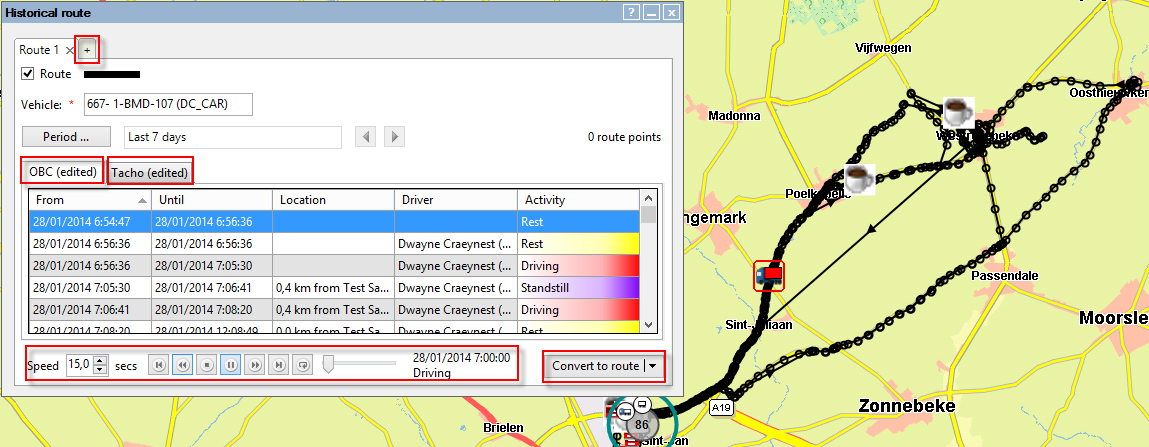
Note: Via the Route Traveller at the bottom, you can display the vehicle movement on the map: ![]()
Related topics: Convert a historical route