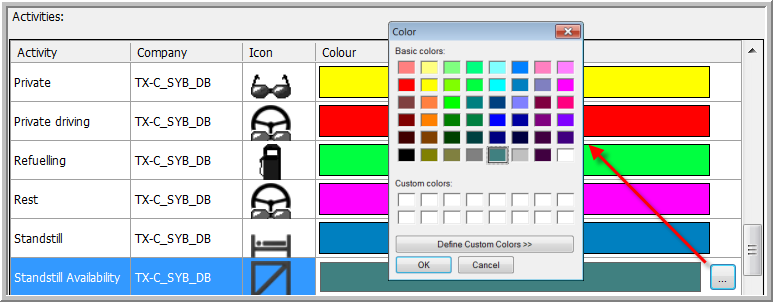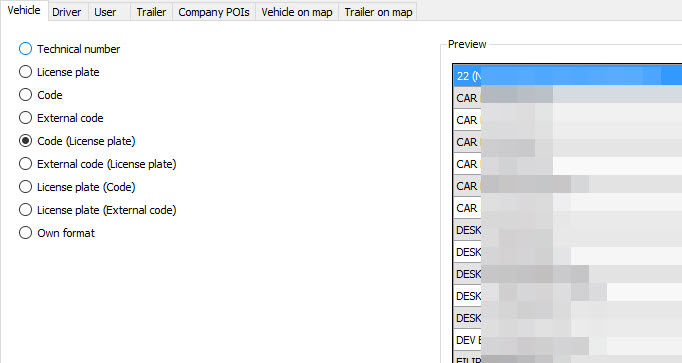
|
Formatting |
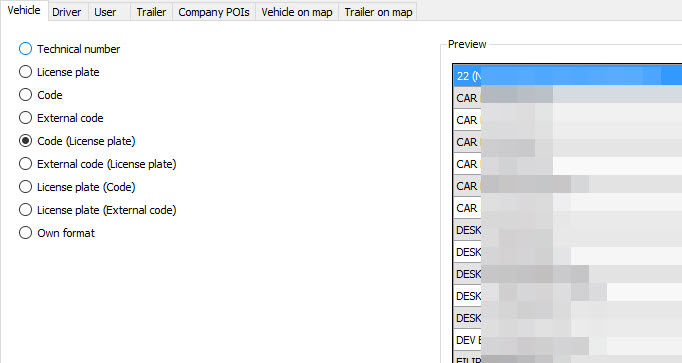
Here you can choose the way in which vehicles, drivers, dispatchers, trailers and leased vehicles are displayed in the "Vehicle follow-up" and "Driver follow-up" windows. (This is the company-wide definition of "naming" a vehicle / driver / dispatcher / trailer.)
Remark: This does not imply that a company can hide certain information for its dispatchers.
If the user opts for "Technical number", for instance, only the technical number of the vehicle will be displayed in the "Vehicle" column.
As from TX-CONNECT version 11.39, every user can customize how the driver names are displayed in their session. You can configure the formatting of the driver name in the Driver tab page in Settings > Management > Formatting.
When a specific user right (Formatting (company level)) is active, you can set the company default formatting and the formatting for the current user: 
Set formatting for current user only
|
When the specific user right (Formatting (company level)) is not active, only 1 tab page is available in Settings > Formatting:
|
Set formatting for company and current user
|
When the specific user right (Formatting (company level)) is active, it enables a second tab page within the Driver tab page:
|
Consult Create POI for more information.
Consult Dynamic tooltip for more information.
Companies can define their own color codes and icons for the different activities and registrations.
Click on the color bar of an activity to edit the corresponding color.