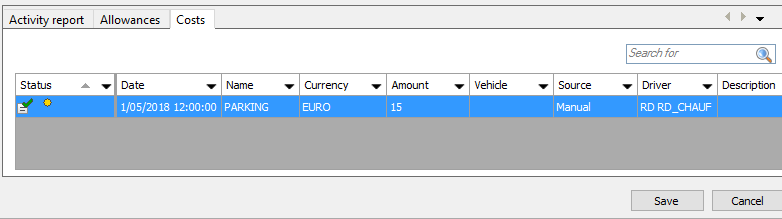
- Unsaved information
- Corrected information
- OBC: added by the driver on the on-board computer
- Manual: added by the user in TX-SOCIAL / TX-CONNECT
Description
|
Costs |
(only TX-SKY and Mixed fleet environment - not active by default)
The costs table contains a detailed overview of all costs for the selection you made in the search area.
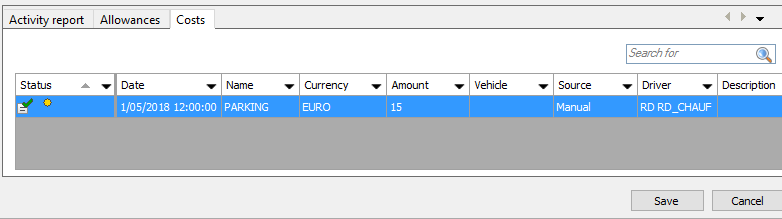 |
Status:
|
| Date: created date | |
| Name: type of cost | |
| Currency | |
| Amount | |
| Vehicle | |
Source:
|
|
| Driver | |
|
Description |
|
VISUALIZATION |
Double-click on a line to display the detailed information of the cost:
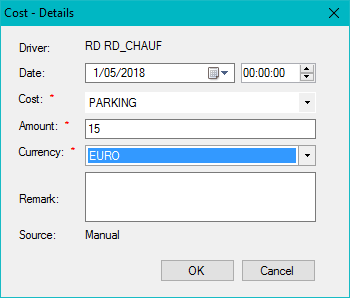
|
Add / edit / delete cost |
If you right-click on one of the rows, you see the following options:
|
|
Edit ... : Edit the selected cost. Note: You are not allowed to edit original data. To edit a cost, select Source: Edited in the selection area. |
|
Delete: It is possible to delete a cost. |
|
|
Insert: Manually add a cost. |
|
|
Export data: Create an Excel report of all data. It is possible to select multiple rows at once by holding the Ctrl button. Click here for a general example of a data export. |
 |
Right-click on a cost and click on Delete to remove it. The deleted cost will be crossed out at first as shown in the screenshot. Click on the Save button to save the changes you made and remove the cost from the overview. |
|
|
Costs can also be deleted from the "Cost detail" screen. |
|
|
Select the correct date. |
|
Select the type of cost, the amount and the correct currency. |
|
|
Click on OK to confirm. The "Source" will be automatically set to Manual. Click on the Save button to save the changes you made. |
The first column of the table (the Status column) contains status indicators which convey a certain message for the information line. These are the possible indicators:
|
|
|
Unsaved information |
|
|
Corrected information |
Click on the Save button to save the changes you made to the information. Your user name will automatically appear in the Modified by column.
