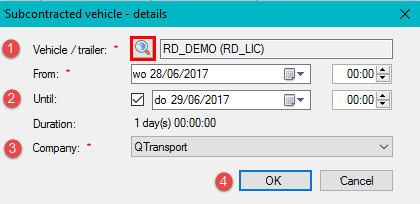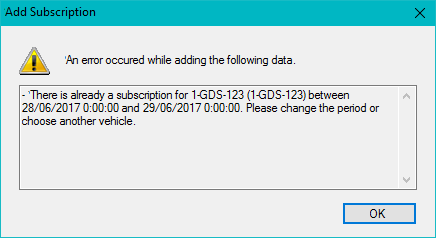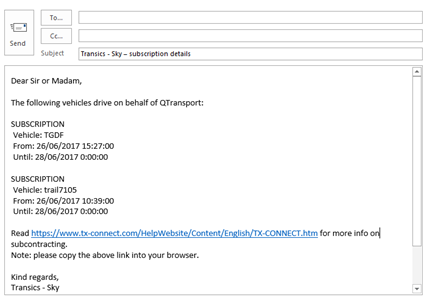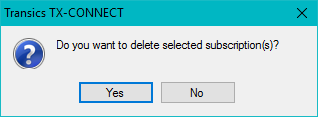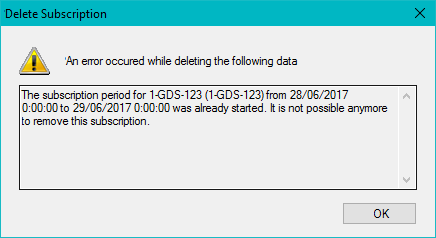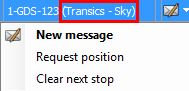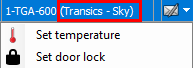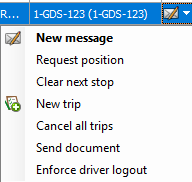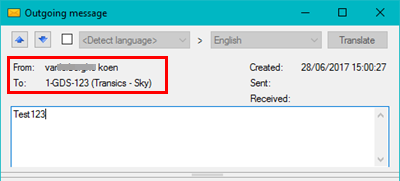|
In TX-CONNECT, the subcontractor can assign vehicles / trailers to a contractor for a specific period (supported device types: TX-SKY, TX-GO, TX-TRAILERGUARD, TX-TRACE, TX-MULTIDEVICE, TX-TRAILERPULSE, TX-TRAILERPULSE with Battery):
Go to Settings > Tracking > Subcontracted vehicles. An overview of all subscriptions is displayed.
Note: The "Settings" screen will only be available if a cooperation with another company was configured in MYUSERS.
Use the options on the right to:
• Add a subscription
• Edit a subscription
• Send a mail to notify the subcontractor
• Delete a subscription
|
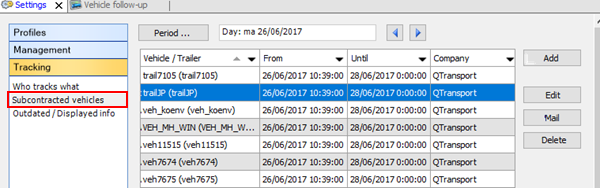
|
|
Click Add in the "Subcontracted vehicles" overview to assign a vehicle / trailer to a company (contractor):
-
Click  to select 1 or more vehicle(s) / trailer(s) . to select 1 or more vehicle(s) / trailer(s) .
-
Next, set the start date of the subscription and, optionally, the end date.
Note: To end an existing subscription, you can modify the end date in the field "Until" to a date in the near future.
-
Select the company to which you want to assign the selected vehicle(s) / trailer(s). Available companies depend on the configured cooperation(s) in MYUSERS.
-
Click OK to save your subscription.
|
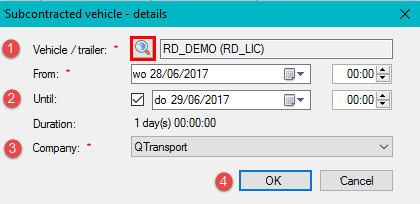
|
Note: You can only add 1 subscription per vehicle / trailer during the same period.
|
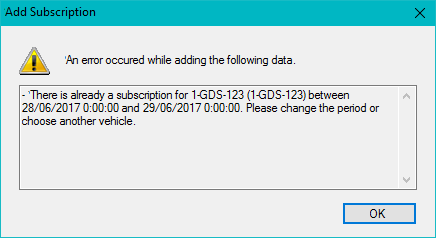
|
|
Click Edit or double-click a row in the "Subcontracted vehicles" overview to adjust an existing subscription. The Edit button is only available if only 1 row is selected in the overview.
Note:
• You are not allowed to edit subscriptions that have already expired.
• You are not allowed to edit the start date or the vehicle / trailer of a subscription that has already started. In this case, only the end date can be added / edited.
|

|
|
Click Mail in the "Subcontracted vehicles" overview to inform the contractor that a new vehicle was assigned to his company. A notification mail is created containing all subscription details:
• Assigned vehicle / trailer
• Subscription period: From ... until ...
|
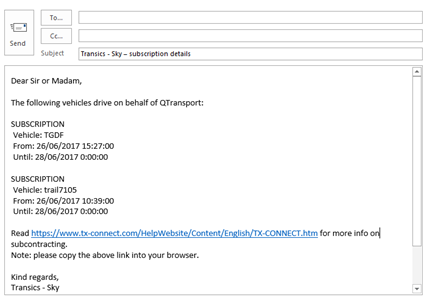
|
|
Click Delete in the "Subcontracted vehicles" overview to remove a subscription.
|
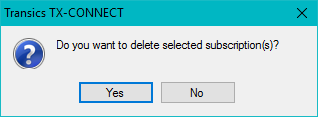
|
Note: You can only delete subscriptions that have not started. You are not allowed to delete subscriptions that have already started or ended.
|
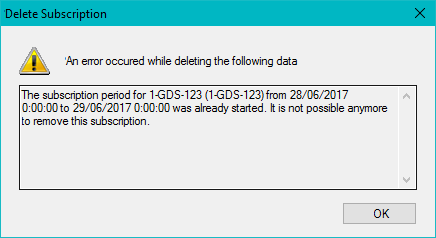
|
|
Feature
|
Info
|
|
Activity
|
Activities / Registrations
Activity report
Work code
|
|
Position
|
Position from city, street, town, village, address
Map
Historical route
Driving direction
Distance
|
|
Driver
|
Name
|
|
Co-driver
|
Name
|
|
Messages
|
Send message to vehicle
View driver messages
Treat, read a message (not visible for the subcontractor)
Forward message
|
|
GeoFencing
|
Circle
|
|
Reefer
|
Visualization of the data logger, cool unit sensors
|
|
LIN
|
Visualization of the LIN sensor info
|
|
PTO
|
Visualization of the PTO sensors
|
|
EBS
|
Driving without ISO cable
Rollover Stability Support (RSS)
Axle load (no alarm)
EBS Diagnostic Trouble Codes
Sufficient brake lining
EBS state
Vehicle Identification Number (VIN)
Coupled (= TX-TRAILERGUARD info)
|
|
TX-TRAILERGUARD info
|
Battery status
Battery voltage
External power
Contact state
|
|
Door lock
|
Visualization of the door lock sensors
|
|
Tire pressure
|
Tire pressure sensors
|
|
Vehicle / trailer
|
Mileage
Device type
Linked trailer (= TX-SKY / GO linked trailer)
License plate
Fuel level
Fuel consumption (km/l, l/100 km, liters)
User, company notes
Next stop
Speed
Anti-start
|
|
Vehicle / trailer groups
|
Assign a subcontracted vehicle / trailer to an own vehicle / trailer subgroup
|
|
Tracking
|
Assign a subcontracted vehicle / trailer to own users.
|
|
Data source
|
Tracer data (no OBC data for a trailer)
Edited data of the subcontractor are not visible for the subscriber
|
|
|
TX-CONNECT - Contractor account
|
TX-CONNECT - Subcontractor account
|
|
Vehicle follow-up - Real-time information
-
In the TX-CONNECT account of the contractor, subcontracted vehicles are displayed with the company name of the subcontractor: e.g. "(Transics - SKY)".
-
For subcontracted vehicles, the available options under the Message button are also limited:
-
Not available: Planning options (New trip, Cancel all trips), Send document, Enforce driver logout, Set reefer settings (TX-TRAILERGUARD).
|
Subcontracted vehicle
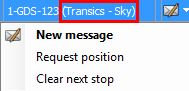
|
Subcontracted trailer
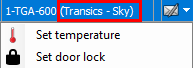
|
Subcontracted vehicle
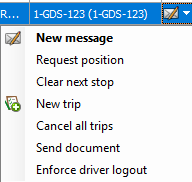
|
Subcontracted trailer

|
|
Messages
-
Outgoing messages from the contractor to the driver are also visible for the subcontractor. However, the sender ("From:") will not be visible in the message details for the subcontractor.
-
Outgoing messages from the subcontractor to the driver are NOT visible for the contractor.
-
When the driver replies to a message from the subcontractor, this message is NOT visible for the contractor.
-
When the driver sends a message to a contact in the address book, this message is NOT visible for the contractor.
-
If a message is set to "Read" or "Treated" by the contractor, this is NOT visible for the subcontractor. The message will remain unread in the subcontractor account.
Alarms
|
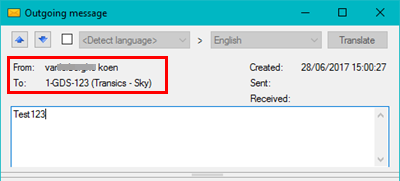
|

|
|
Default reports
|
|
Remarks
|
|
Activities
|
By driver
|
|
|
By vehicle
|
A tracked virtual vehicle is visible.
|
|
By trailers - "Tracer" source
|
A tracked virtual tracer is visible.
|
|
By trailers - "OBC" source
|
A tracked virtual trailer is not visible.
|
|
By trip
|
Not supported.
|
|
Distance
|
By driver
|
No changes.
|
|
By vehicles
|
A tracked virtual vehicle is visible.
|
|
By trailers - "Tracer" source
|
A tracked virtual tracer is visible.
|
|
Refueling
|
By vehicles
|
A tracked virtual vehicle is not visible.
|
|
Consumption
|
By drivers
|
No changes.
|
|
By vehicles
|
A tracked virtual vehicle is not visible.
|
|
Temperature
|
By vehicles
|
A tracked virtual vehicle is visible.
|
|
By trailers
|
A tracked virtual trailer is not visible.
|
|
By tracer
|
A tracked virtual tracer is visible.
|
|
Costs
|
By drivers
|
No changes.
|
|
Allowances
|
By drivers
|
No changes.
|
|
Empty / Loaded
|
By vehicles
|
A tracked virtual vehicle is not visible.
|
|
By trailer – “Tracer” source
|
A tracked virtual tracer is not visible.
|
|
Border crossing
|
By drivers
|
No changes.
|
|
Pallets
|
By drivers
|
No changes.
|
|
By vehicles
|
A tracked virtual vehicle is not visible.
|
|
Service times tacho
|
By drivers
|
No changes.
|
|
Refueling comparison
|
By vehicles
|
A tracked virtual vehicle is not visible.
|
|
Vehicle info
|
By vehicles
|
A tracked virtual vehicle is not visible.
|
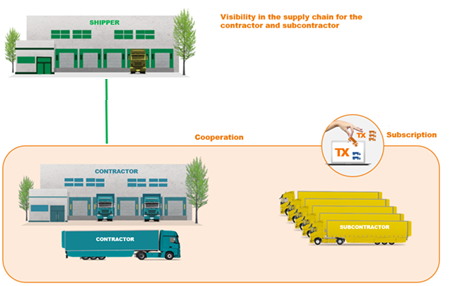
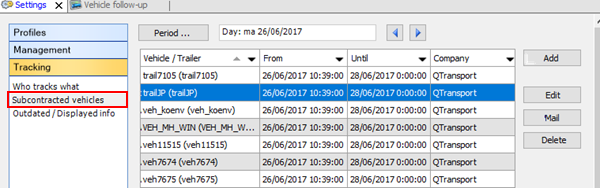
 to select 1 or more vehicle(s) / trailer(s) .
to select 1 or more vehicle(s) / trailer(s) .