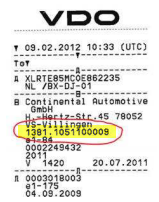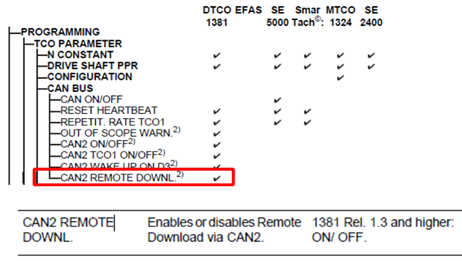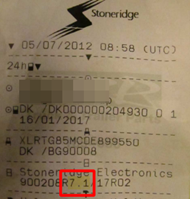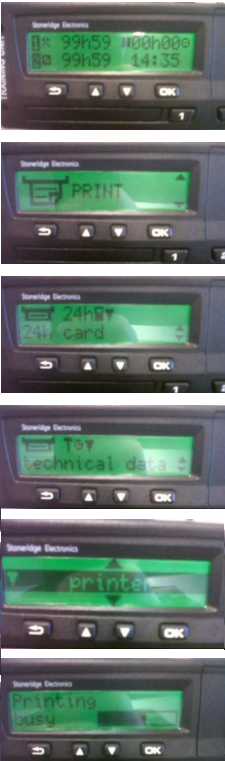The tacho serial number can be found on:
|
Tacho printout |
Sticker on the tachograph: |
|
|
|
Search (use CTRL+F on your keyboard) the tacho serial number in the following document to verify if your tacho is compatible with RDD:
Check the RDD tacho compatibility.
When you have found the serial number in the list, check the CAN 2 (1.4 ->) column in the overview:
|
● |
Compatible with RDD. |
|
o |
Compatible with RDD, but must be activated first (cf. VDO activation below). |
|
- |
Not compatible with RDD. |