By clicking the Search address button in the toolbar  .
.
§ By clicking the Get address button in the toolbar ![]() and then on the map.
and then on the map.
|
NEXT STOP |
A next stop is a place or position where the driver has to go after the current (planned) activity. In this way, the estimated and scheduled time of arrival can be calculated at the home base.
|
CREATE NEXT STOP |
There are several ways to create a next stop on the map, starting from:
1. An address
By clicking the Search address button in the toolbar  .
.
§ By clicking the Get address button in the toolbar ![]() and then on the map.
and then on the map.
Once you have found the address, click the Create next stop button:
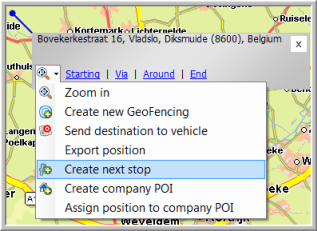
By clicking Create next stop in the drop-down list next to the flag and then on the map:
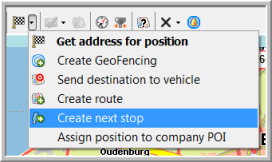
2. A POI
Search for the POI on the map you want to create a next stop for and click the Create next stop button:
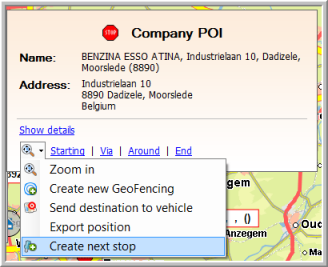
A vehicle / trailer / rented vehicle
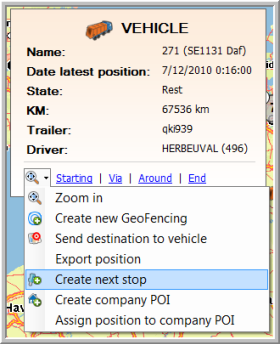
A new STA GeoFencing object
When creating a new STA GeoFencing, you get the possibility to set it as a next stop.
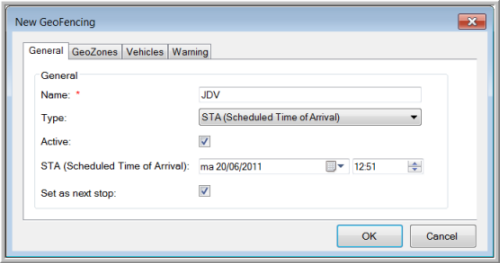
The "Create next stop" window appears. Click the To button to select the recipient(s); enter the name of the next stop and click Save.
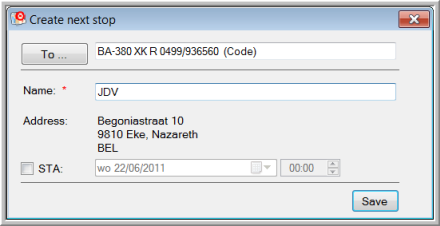
There are 2 ways to clear a next stop, starting from:
The map
Go to the next stop on the map and click on Clear next stop in the drop-down list. If a specific next stop was assigned to several vehicles, you should keep in mind that the next stop will only be cleared from the selected vehicle.
The "Vehicle follow-up" module
Select one or more vehicles and click Clear next stop in the drop-down list. This option will only be visible for vehicles that have a next stop assigned to them. Note that the next stop will only be cleared from the selected vehicle(s).
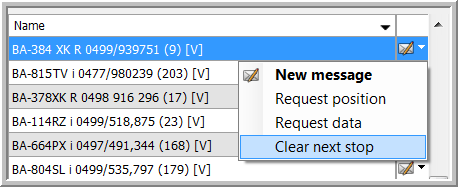
|
VISUALIZATION |
Note that you need to select the vehicle to see its next stop on the map.
On the map
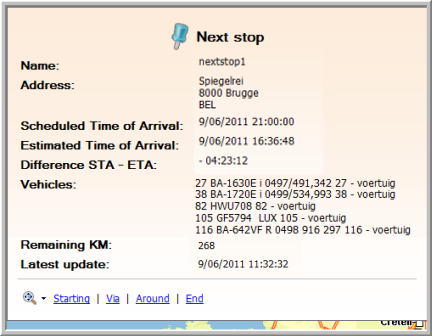
Alarms in the "Vehicle follow-up / History" and in the "Mailbox"
When ETA is larger than STA (if filled in), an alarm should be given. This alarm will be shown in the Alarms tab page in the "Mailbox" and the History of the "Vehicle follow-up", where you can filter on the alarm type.
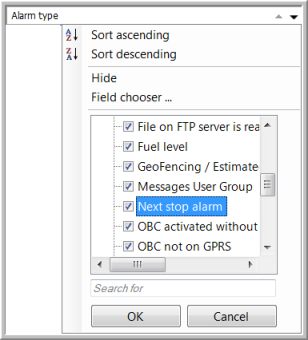
The 8 fields are shown in the "Vehicle follow-up" module.
Source next stop: Who has sent the next stop destination?
3 filter possibilities: Driver / Planning / User
STA next stop
The Scheduled Time of Arrival at the next stop: When creating a next stop, the user will get the possibility to set a scheduled time of arrival by means of a calendar.
RKM next stop
Remaining kilometers to the next stop: This value is recalculated every 15 minutes.
Next stop +/-
The difference between the ETA and the STA.
Green color: on time or before schedule - 00:05:00.
Red color: too late + 00:05:00.
The dispatcher will receive a notification pop-up window.
An alarm will appear in the Alarms tab page of the "Mailbox" and "Vehicle follow-up".
Only when the STA is filled in.
Position of next stop
GPS coordinates of the next stop.
Latest update next stop
Latest update of the columns.
Name next stop
Name given by the driver, the user or the planning software.
This is the Estimated Time of Arrival from the current position to the next stop.
As from TX-CONNECT v11.33, this column can be configured to include the mandatory resting times in the estimated time of arrival.
When active, the column header is changed to "ETA next stop (incl. resting times)":

The ETA is calculated based on the route calculation profile configured in Settings - Vehicle management: cf. Route calculation profile.
Click the Details icon ![]() to display more info (The Details icon is only visible when the line is selected in the overview):
to display more info (The Details icon is only visible when the line is selected in the overview):
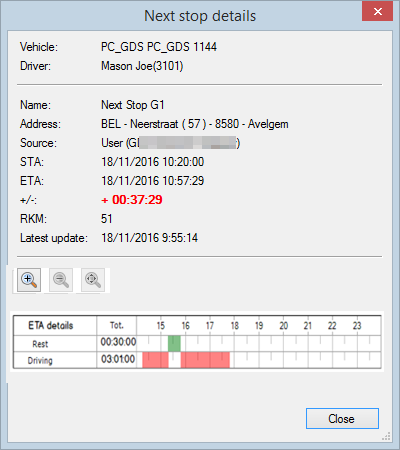
|
VALIDITY |
When the vehicle comes in the range/radius of the next stop (1 km), it will be automatically deleted after x time.
Imagine a moving vehicle sending its position update every 30 minutes (e.g. at 8:30). This means that this position is linked to a certain moment in time. An ETA check is done every 15 minutes (e.g. at 8:37). At the time of the ETA check, the vehicle has already been driving for 7 minutes. This is taken into account for the ETA calculation.
As an ETA check is only done every 15 minutes, it is possible that it takes 15 minutes before a first ETA calculation is made.
What if the truck has been there and is already gone within 15 min?
What happens if a place, which is also your next stop, is deleted from the planning?
What if the truck never comes to the next stop because planning changed and the dispatcher did not enter a new next stop?
Answer: The next stop will not be deleted. When choosing another next stop, the next stop related to the original place will be overwritten with the new next stop.