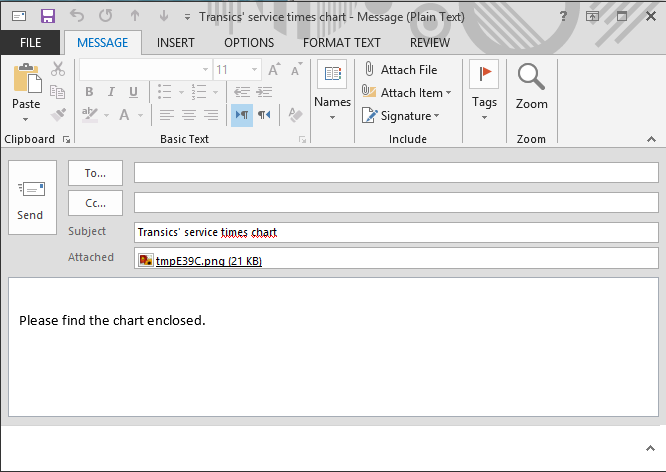|
SERVICE TIMES |
This tab page is a graphical display of the service times the driver performed during the selected day, week, or month, or since his latest 8-hour period of rest. You can have an overview by activity, by work code or their totals.

The information is default based on the information coming from the on-board computer (By activity - OBC).
If you want to consult the driving / resting times information as registered by the tachograph, click the By work code button and Tacho as "Source".
|
Use the filter to show / hide:
|
|
For TX-SOCIAL clients, it is also possible to show the TX-SOCIAL source in TX-CONNECT. These data cannot be edited in TX-CONNECT, nor is it possible to show the position on the map. However, when modified in TX-SOCIAL, the data will be synchronised in TX-CONNECT.
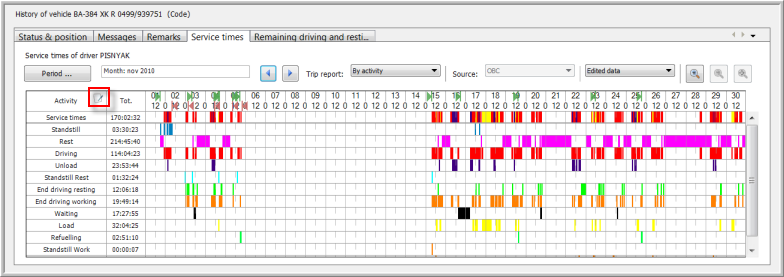
The symbol ![]() indicates that there are remarks available for the selected period. Click the symbol to open the Remarks tab page and show the remarks.
indicates that there are remarks available for the selected period. Click the symbol to open the Remarks tab page and show the remarks.
If there are no data available at all, it is possible to add a remark or an activity:
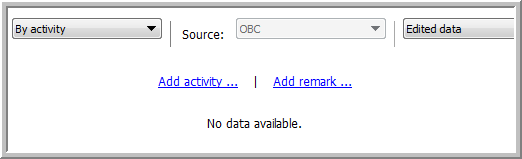
|
START / STOP |
This feature allows you to set start and stop markers. Right-click on the time axis and choose to insert a start or end time.
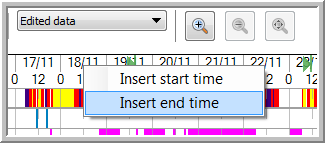
Or right-click on the activity and make your choice:
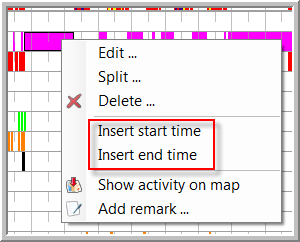
To edit or delete a begin or end time, right-click on the icon and select Edit or Delete.

Select which data you want to modify. To modify data from the tachograph, choose the trip report by work code and select Tacho as source. To modify data from the OBC, choose the trip report by activity and select OBC as source. Make sure to display the "Edited data" in both cases, as it is not possible to modify original data. Right-click on the activity and make your choice:
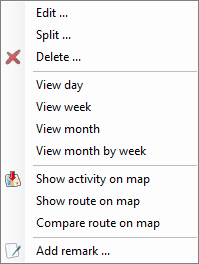 |
||
|
Available as from TX-CONNECT version 11.45.28 (TX-SKY and mixed fleet only): Use these options to quickly switch between day view / week view / month view / month by week view. |
|
|
||
It is also possible to insert a new activity for an empty period of time.
Right-click in the empty space and choose New....
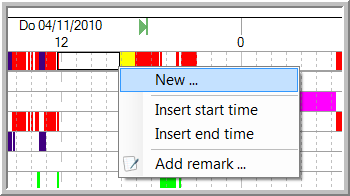
To view the position of a vehicle during an activity or the route the driver has travelled on map, right-click on the specific activity block and select "Show activity on map".
The map will automatically open displaying the position / route in the same colour as the activity. A box shows you the corresponding vehicle, the activity, the begin and end time of the activity, the duration of the activity and, in case of the activity "Driving", the distance that was covered.
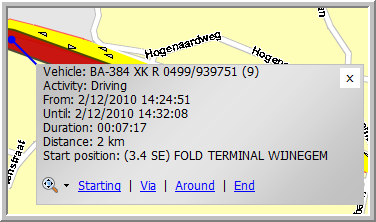
To close the info boxes, click on the black arrow next to the ![]() icon and select "Close all", "Close all address info", "Close all activity info" or "Close all route info". When you select "Close all", all info boxes will be closed, i.e. the activity, the address and the route boxes.
icon and select "Close all", "Close all address info", "Close all activity info" or "Close all route info". When you select "Close all", all info boxes will be closed, i.e. the activity, the address and the route boxes.
In the graphical view it is also possible to add remarks. Right-click and select Add remark. The added remarks are visible in the "Remarks" tab page, where they can be treated, edited and deleted by other users who follow up this vehicle.
As from TX-CONNECT version 11.13, users can print or email the graphical overview of a driver:  .
.
The graphical overview can be accessed from the Vehicle follow-up and the Driver follow-up module.
Press  to access the print preview:
to access the print preview:
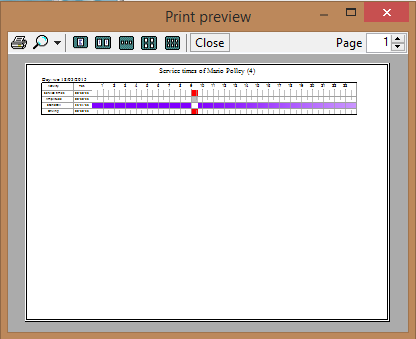
Press  to attach the graphical overview to an email:
to attach the graphical overview to an email: