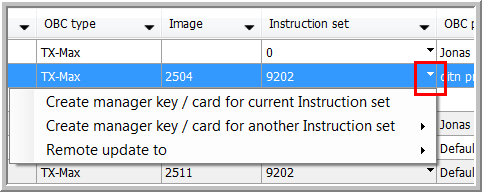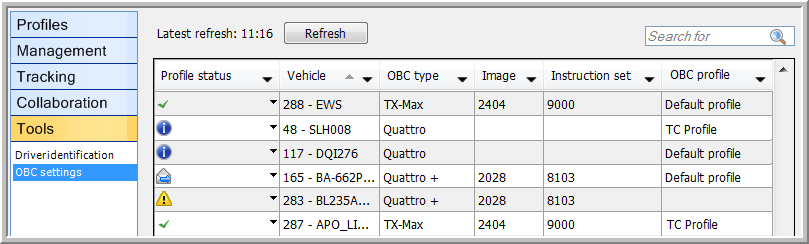
|
OBC OVERVIEW |
Under Settings > Tools, the "OBC Overview" module provides an overview of the OBC settings of all vehicles tracked by the user. Above the grid, you can find a Refresh button and a Search field. Note that it is only possible to refresh every 5 minutes.
In the OBC overview, it is possible to create a manager key/card for a specific instruction set and remotely update the instruction set. To do so, select an OBC in the "OBC overview", go to the "Instruction set" column and click on the arrow to open the drop-down list.
|
Profile status |
: Error : Profile not present : OBC not installed : Sending : OK |
|
Vehicle |
Vehicle format. This info can be set in Settings > Management > Formatting. |
|
Technical number |
The technical number of the vehicle, chosen by Transics. |
|
Code |
Vehicle code chosen by the customer. This code can be modified under Settings > Management > Vehicles. |
|
OBC type |
|
|
Image |
Image version |
|
Instruction set |
Instruction set version |
|
OBC profile |
Communication profile |
|
Date latest GPRS |
Date of the latest GPRS connection. |
|
VISUALISATION |
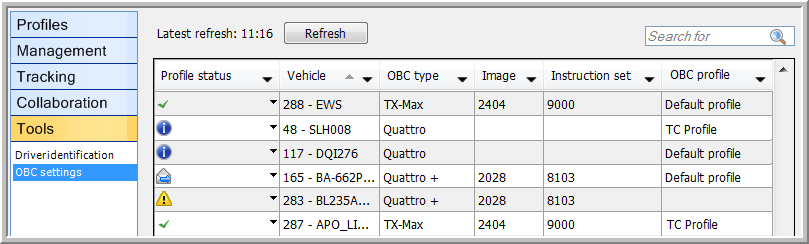
When clicking on the arrow next to the status, you will get the possibility to resend the profile or send another profile.
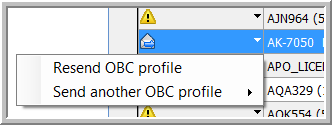
It is also possible to select several items by holding the CTRL button or by doing a click-drag in the grid. This allows you to send a profile to several on-board computers at once.
Possible statuses:
|
|
Profile not successfully uploaded or incomplete, for instance, when using:
|
|
Profile not yet installed on the (operational) OBC |
|
|
No OBC installed in the vehicle or no communication with the OBC |
|
|
Profile is being sent |
|
|
Profile successfully uploaded and identical to the one in the database |
Create a manager key or remotely update an instruction set: