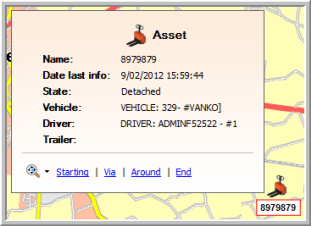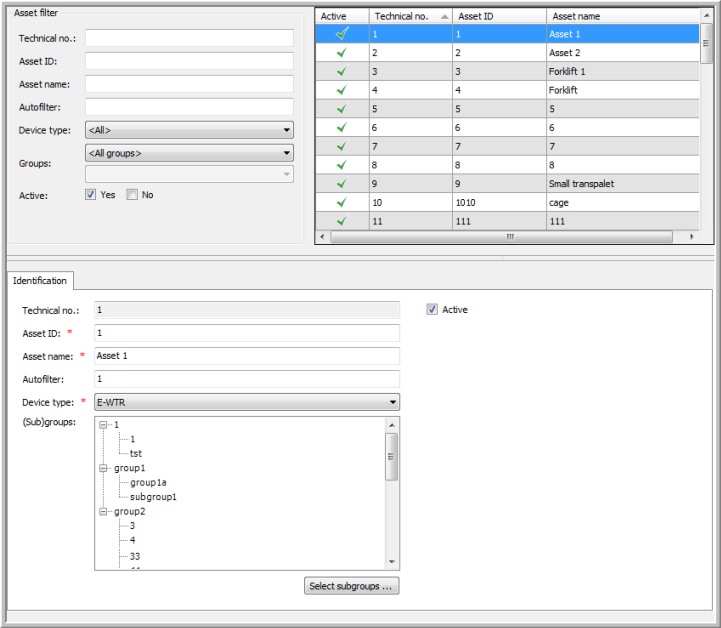
|
ASSET MANAGEMENT |
What is an asset?
An asset is equipment that can be identified wirelessly and is attached to a trailer. An example of an asset is a truck-mounted forklift. Note that a trailer itself is not considered as an asset.
Scope of the functionality?
Management of assets: create, edit and delete assets.
Asset information in the Vehicle follow-up module (Assets column in the real-time information and Asset history tab page in the history).
Assigning assets to groups of assets.
Asset tracking on the map.
|
VISUALISATION |
The screen is divided into three zones:
The upper left zone contains the "Asset filter".
The upper right zone contains the "Asset grid", showing the filter results.
The lower zone contains detailed information on the selected asset.
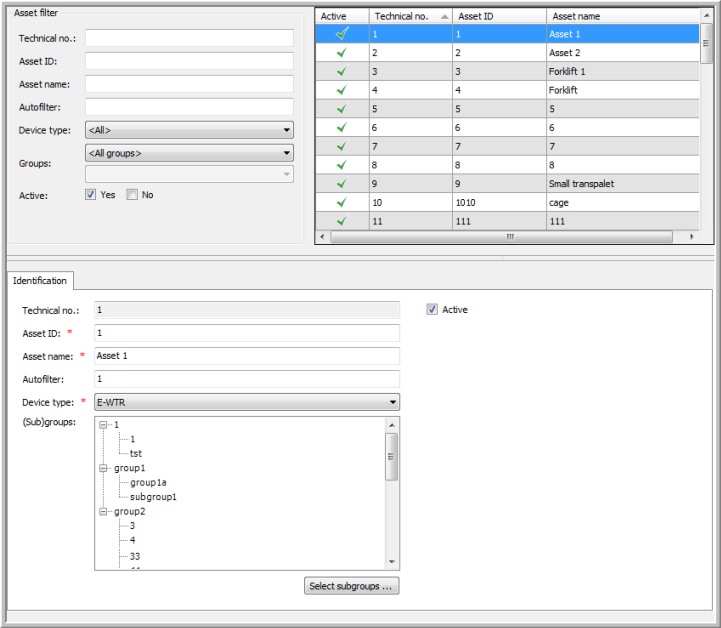
|
Parameters |
|
|
Technical no. / Active |
The technical number is a code that is automatically generated by the software. It is used for assigning data to the correct asset. Deselect the checkbox to deactivate the asset (assets cannot be deleted). |
|
Asset ID |
The identification number of the asset. The asset ID must be unique. |
|
Asset name |
The name of the asset. The asset name must be unique. |
|
Autofilter |
Optional - The text in this field can be used for selection purposes throughout the software. |
|
Device type |
|
|
(Sub)groups |
(Sub)group(s) to which the asset belongs. |
|
HOW TO ... |
When creating an asset, you must decide who will track this asset, as it is done for trailers, vehicles, drivers and company POIs. To do so, go to Settings > Tracking > Who tracks what.
Under Settings > Management > Groups, you can create groups of assets. When creating a new asset, you can assign it to these groups. At the first start-up, the forklift icon  will be automatically added to TX-CONNECT, where it will be made available in the icon list. Creating groups makes filtering on the map much easier.
will be automatically added to TX-CONNECT, where it will be made available in the icon list. Creating groups makes filtering on the map much easier.
Assets can be filtered on the map with the "Asset filter" or with the "Search" field in the upper right corner.
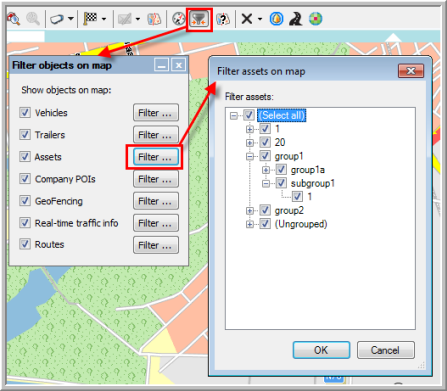

Assets that are attached to a vehicle are only visible in the tooltip of the vehicle they are attached to. However, if the vehicles are not selected in the map filter, only their assets remain visible on the map.
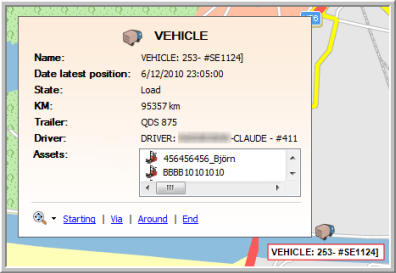
If this vehicle is no longer followed by the user, the asset will be shown at the last asset position (this is the last sent position of the vehicle it was attached to).
Detached assets are always visible on the map, unless they are not selected in the map filter.