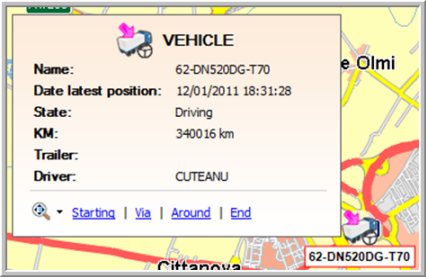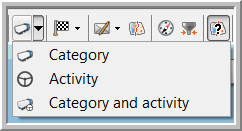
|
VEHICLE VIEW |
Use the Choose view for this vehicle button in the toolbar on the map to choose how you want to visualise the vehicles and trailers. There are three possibilities:
Icons per category
Under Settings > Management > Vehicles / Trailers, the user must assign his vehicles and trailers to a specific category (mandatory field). This category list is provided by Transics and cannot be modified by the customer.
Icons per activity
In Settings > Management > Activities/Registrations, there is the "Icon" column, where you can select an icon per activity. Here, it is also possible to add new icons.
In this way you will immediately see on the map what activity each of his vehicles is performing.
Combined icons
With the combined icons, it is possible to visualise the vehicle's activity and category by a single icon. This icon is automatically generated by TX-CONNECT and cannot be modified by the user.
Remarks
A vehicle / trailer can be assigned to several groups. It is, however, not possible to assign a whole group to a category. This means that every vehicle / trailer has to be assigned separately to a category. Click here for more information on groups.
When opening the map for the first time, the category view is default activated. This view can be modified by clicking on the Choose view for this vehicle button on the map or the arrow next to this button. When closing the map, the last chosen view is saved.
If the activity view is selected, but there is no icon assigned to this activity, a question mark will be displayed.
|
VISUALISATION |
In the toolbar
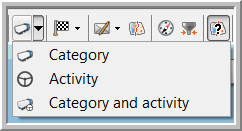
On the map
|
Category |
|
|
Activity / Unknown activity |
|
|
Category and activity / Category and unknown activity |
|
On the map, the driving direction is shown of a moving vehicle or trailer that has GPS coordinates.