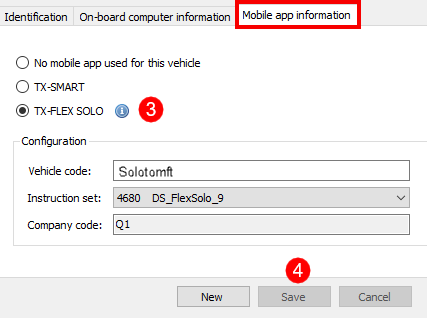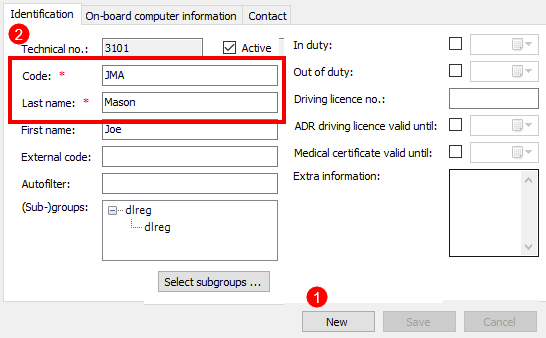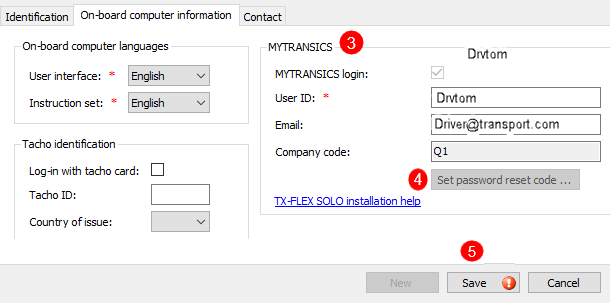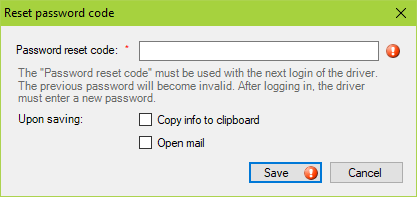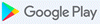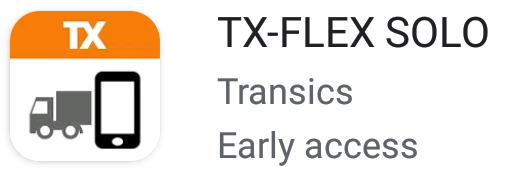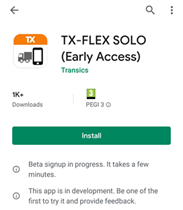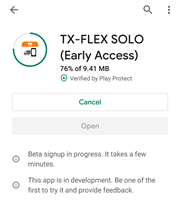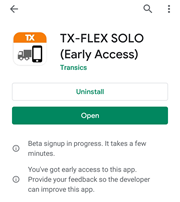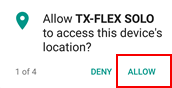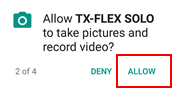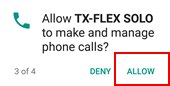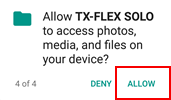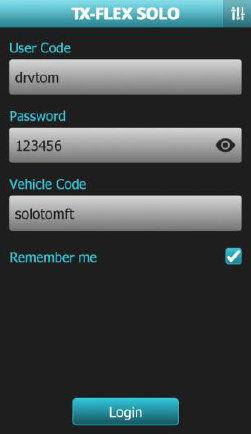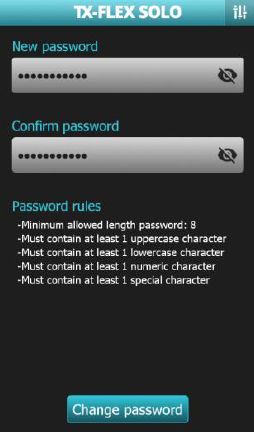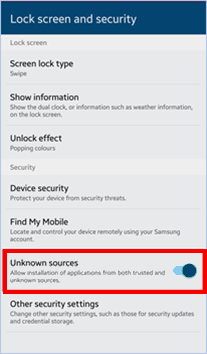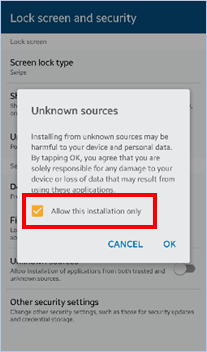-
In TX-CONNECT, go to Settings > Management > Vehicles and click New in the lower right corner.
-
Next, enter the required vehicle information in the Identification tab: 'Code', 'License plate' and 'Category'.
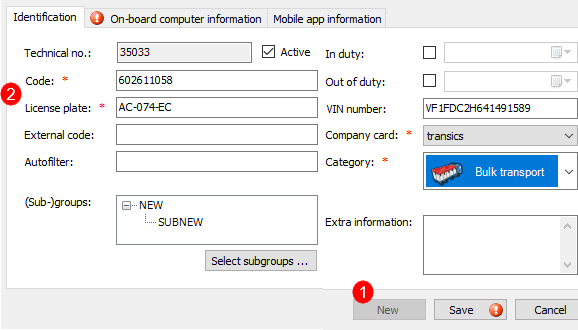
-
Next, go to the 'Mobile app information' tab, select TX-FLEX SOLO and complete the configuration part:
-
'Vehicle code',
-
'Instruction set' and
-
'Company code'
-
Click Save.