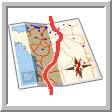
|
VEHICLE ROUTE |
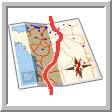
This button can only be used when a vehicle is selected. If you click it, the following window will appear on the map:
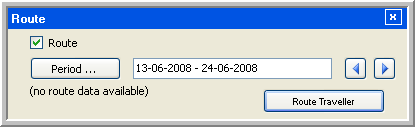
"Route" checkbox and "Period" button
If the "Route" checkbox is ticked, the button Period button will be enabled. This window makes it possible for the user to display the route of the selected vehicle during a certain period of time. The period covered will be the period chosen in the Period filter.
If the user clicks the Period button, a secondary window will appear presenting the following options:
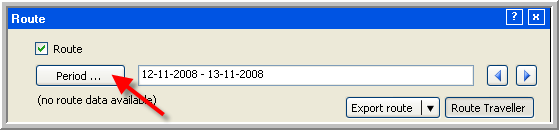
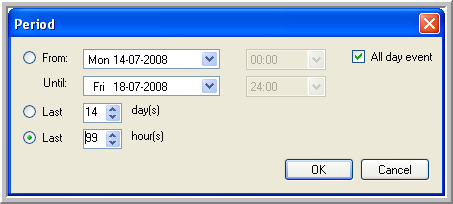
The "Period" window that appears when the Period button is clicked.
Dates can be chosen from a calendar which appears when clicking the arrow and which presents a complete month. Moreover, you can choose a specific time for each date from a drop-down list next to the dates. If you tick the All day event box, the drop-down lists for choosing the times are disabled. The interval for the hours presented in that list is half an hour. If the day, month, year and time are selected, they can also be changed manually or by means of the arrow keys. The values that will always be displayed will be those that were saved the last time the application was used.
The maximum of days that can be selected in the Last... days box is 31. The maximum of hours that can be selected in the Last...hours box is 99.
In the bottom right corner of the "Period" window, an OK and Cancel button are provided. If you click the Cancel button, the "Period" window will close but nothing will happen. If you click the OK button, the window will close. The route of the vehicle will be displayed on the map and the selected period will appear in the text field next to the Period button.
The route will be displayed by means of a dotted blue line. Each dot or route point represents a registration. A tool tip is provided for each one of them, displaying the name of the vehicle, the date and time of the registration, its status, duration of the activity, the driver’s name, speed, trailer number and load status.
Next to the period that is being displayed in the "Route" window, a left and a right arrow button are provided. Clicking the left arrow button is going back in time (in accordance with the number of days and hours that was previously chosen in the secondary window). Clicking the right arrow button is advancing in time. It is not possible to edit the date and time in the text field of the Period filter.
If you select another vehicle on the map, the "Route" window will remain visible on the map but the Route checkbox will no longer be ticked. As soon as it is ticked again, the route of the selected vehicle will be displayed.