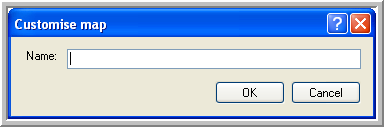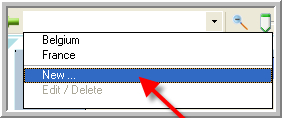
|
CUSTOM MAPS |
As a dispatcher, you will be able to save maps that you frequently use. If you only manage trucks in France for example, you will be able to save the map of France and display it on your screen at any time.
|
ADDING A NEW CUSTOM MAP |
First of all, define on the map which area you want to save as a custom map. Then, navigate to the toolbar.
An ’empty’drop-down list is provided in the toolbar. By clicking the down arrow or simply by clicking somewhere in the text field, the drop-down list will expand displaying two options, namely "New" and "Edit / Delete" (see figure). Only the former will be available when no custom maps have been saved yet. Before you select "New", however, you should already have opened the map you would like to save as only the map that is being displayed on the screen will be saved.
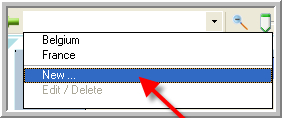
Select the option "New" to add a new custom map.
When "New" is selected, the dialog box Customise map will be opened in which you can enter a name for the map that is to be saved. In order to save the map, click the OK button. In case you do not want to save the map and want to close the dialog box, you have to click the Cancel button.