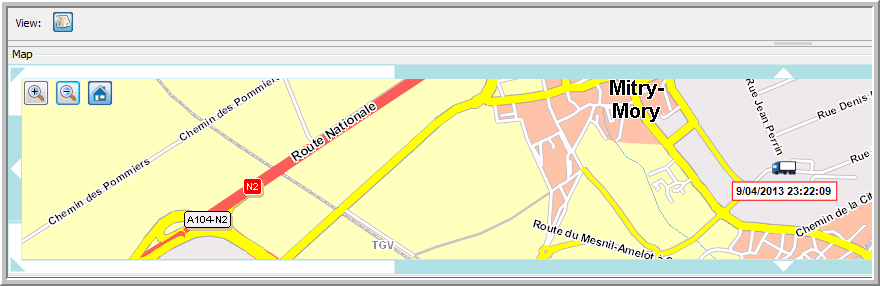|
REFUELLING MANAGEMENT |
This submodule of the Activity Management feature provides a detailed refuelling overview. In this overview, it is possible to modify, add and delete refuelling items.
The Refuelling management screen consists of three parts:
The collapsible selection area in the upper part of the screen contains a search field and a filter. In the search field, you can specify your search by selecting a period / source / driver / vehicle / trailer and/or order. The filter contains the elements that correspond to the search you made. You can select one driver at a time in the filter. Dates displayed in bold contain information.

The middle part of the screen contains a detailed information grid for the selection you made in the search area. The information in the grid can be modified. Note: Modifying information is only possible for "Edited" data, not for "Original" data.
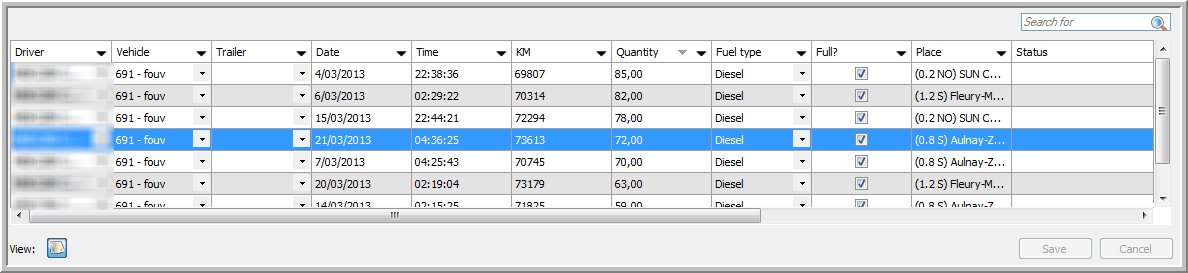
Right-clicking on one of the rows allows you to:
|
|
Edit |
The Refuelling details window opens, allowing you to modify all the available refuelling data. You can also modify the information by clicking on the |
|
Delete |
Delete a refuelling item. |
|
|
Insert |
Insert a refuelling item. The Refuelling details window opens, where you can specify the details of the new refuelling item you want to add to the overview. |
|
|
Export all data |
Create an Excel report of all data. |
|
|
Export selected data |
It is possible to select multiple rows at once by holding the Ctrl button. Click here for a general example of a data export. |
Edit refuelling
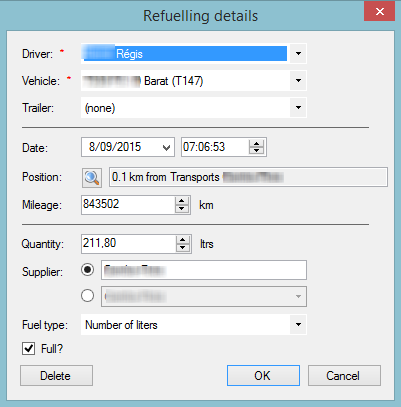
As from TX-CONNECT version 11.21, a Treated column was added to the table in which users can insert free text (max. 15 characters - alphanumeric).
Also, a Treated filter was added in the search area:
|
|
Not treated: Treated column empty |
| Treated: Treated not empty (min. 1 character) | |
| Both: show all |
The map.