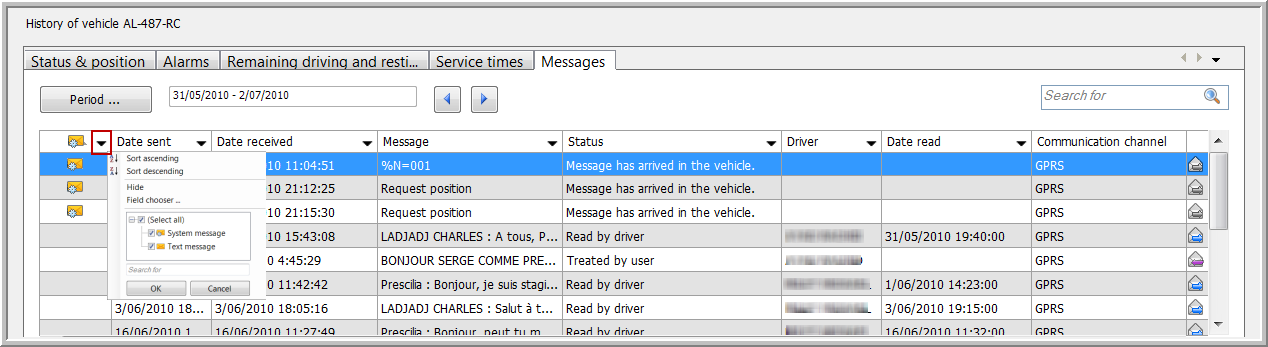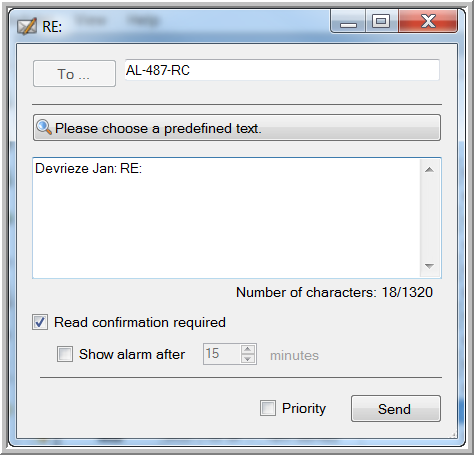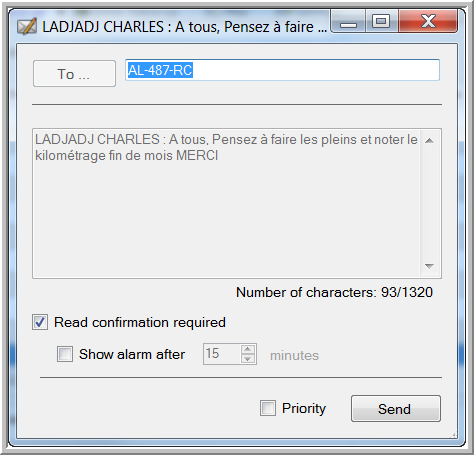This tab page contains a history of all the sent and received text messages and the received system messages from the selected vehicle.
You can:
-
Reply to a message received from a driver.
-
Resend a message to a vehicle.
-
Set a message to "Read" / "Treated".
-
Export the messages to an Excel file.
However, keep in mind that:
-
It is not possible to send messages to or receive messages from a leased vehicle  or a trailer
or a trailer  . Therefore, the "Messages" tab page will not contain a message history when selecting a trailer or a leased vehicle.
. Therefore, the "Messages" tab page will not contain a message history when selecting a trailer or a leased vehicle.
-
It is not possible to resend a system message, nor to answer it.
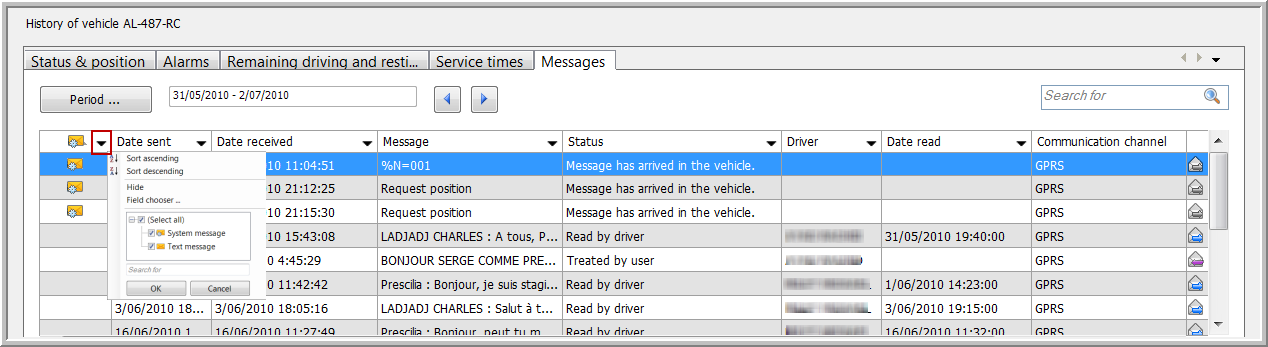
The filter allows you to select the type of message you wish to visualize. In the last column of a system message, the icon  indicates that it is impossible to resend a system message.
indicates that it is impossible to resend a system message.
Icons
|

|
System message
|
|

|
Text message
|
|

|
Resend this message
|
|

|
Reply to this message
|
|

|
Impossible to resend a system message
|
Remark:
To reply to a message you received from a driver, click on the  button.
button.
When replying to an untreated message, this message will be automatically set to "Treated" at the moment the Send button is clicked.

The "Reply message" window will open, allowing you to type your message and send it to the vehicle.
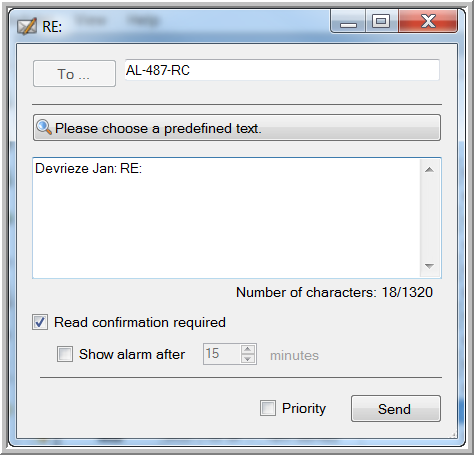
If a message has not arrived in the vehicle, you can resend it without having to type your message text again. To resend it, click on the  button.
button.
The "Resend message" window will open, allowing you to resend your message.
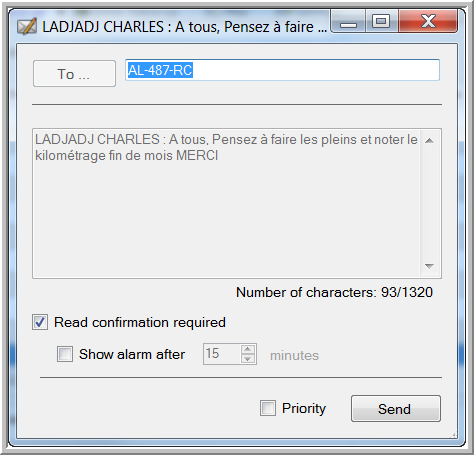
|
SET A MESSAGE TO READ / TREATED
|
Click here for more information about how you can set a message to "Read" / "Treated".
Click here to see how you can export the information of the Messages data grid to an Excel file.
|
MESSAGE TO
DISPATCHER GROUP
|
Click here to learn more about messages sent to a group of dispatchers.
![]() or a trailer
or a trailer ![]() . Therefore, the "Messages" tab page will not contain a message history when selecting a trailer or a leased vehicle.
. Therefore, the "Messages" tab page will not contain a message history when selecting a trailer or a leased vehicle.