Name
Type:
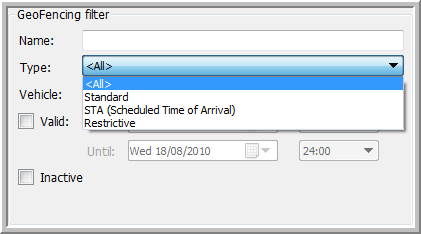
|
GEOFENCING FILTER |
The GeoFencing filter allows you to filter all GeoFencing objects, using several filter criteria.
The GeoFencing filter contains the following filter fields:
Name
Type:
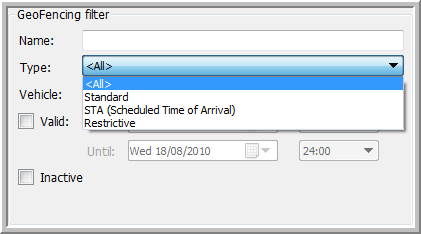
Select the type of GeoFencing object you want to filter on:
Vehicle
Show all GeoFencing objects assigned to a specific vehicle.
Valid
If you want to filter the GeoFencing objects on their validity, you can check the filter criterion "Valid".
The "All day" checkbox and the date and time fields allow a more accurate search.
Inactive
You can also visualise the inactive GeoFencing objects.
Filter results
The results of the filter application are visualised in the"GeoFencing objects" table.
This table contains the following columns:
Status
The shown status of the GeoFencing object can be either "OK", "Communication error" or "Missing data".
As one single GeoFencing object can be assigned to several vehicles, it is useful to know whether all vehicles have actually received the GeoFencing object or not.
If the GeoFencing object has been successfully sent to and received by all vehicles, the status will be "OK".
 OK: The GeoFencing object has been successfully sent to and received by all vehicles.
OK: The GeoFencing object has been successfully sent to and received by all vehicles.
 Missing data: No vehicles / GeoZones assigned yet.
Missing data: No vehicles / GeoZones assigned yet.
 Communication error: An error has occurred while sending / deleting the GeoFencing object.
Communication error: An error has occurred while sending / deleting the GeoFencing object.
Click on the arrow next to the status symbol to resend the GeoFencing object to the unreachable vehicles / all vehicles.
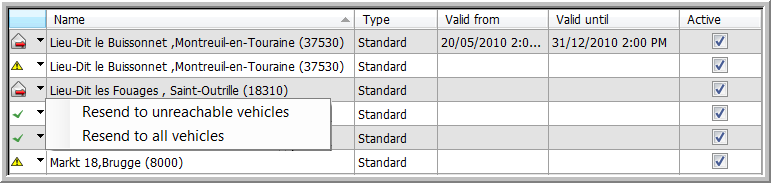
The vehicle(s) causing the status "Communication error" is/are marked with  in the "Vehicles" tab page at the bottom part of the screen. Hold the cursor on the icon to see what the problem is.
in the "Vehicles" tab page at the bottom part of the screen. Hold the cursor on the icon to see what the problem is.
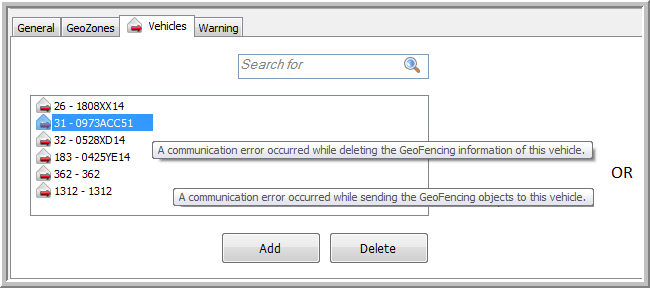
Name
Type
Valid from
Valid until
Active
If the "Inactive" checkbox in the GeoFencing filter is not selected, the "Active" column will only contain the active GeoFencing objects.
Select this option if you also want to display the inactive objects.
It is also possible to filter GeoFencing objects on the map by clicking the GeoFencing icon ![]() or the Filter icon
or the Filter icon ![]() in the toolbar.
in the toolbar.
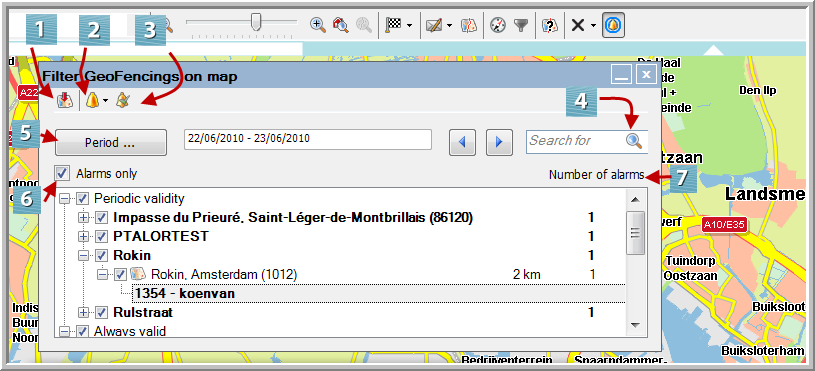
The GeoFencing objects are grouped in function of their validity, i.e. "Periodic" and "Always".
 Show the selected item on the map.
Show the selected item on the map.
 Show / treat the selected item.
Show / treat the selected item.
 Treat all alarms.
Treat all alarms.
 Search for a specific GeoFencing object.
Search for a specific GeoFencing object.
 Filter the "Periodic" GeoFencing objects in function of their validity.
Filter the "Periodic" GeoFencing objects in function of their validity.
 Only show the GeoFencing objects that have already given an alarm.
Only show the GeoFencing objects that have already given an alarm.
 This column shows the number of alarms.
This column shows the number of alarms.
It is also possible to visualize and treat the alarm by double-clicking on the alarm in the filter.
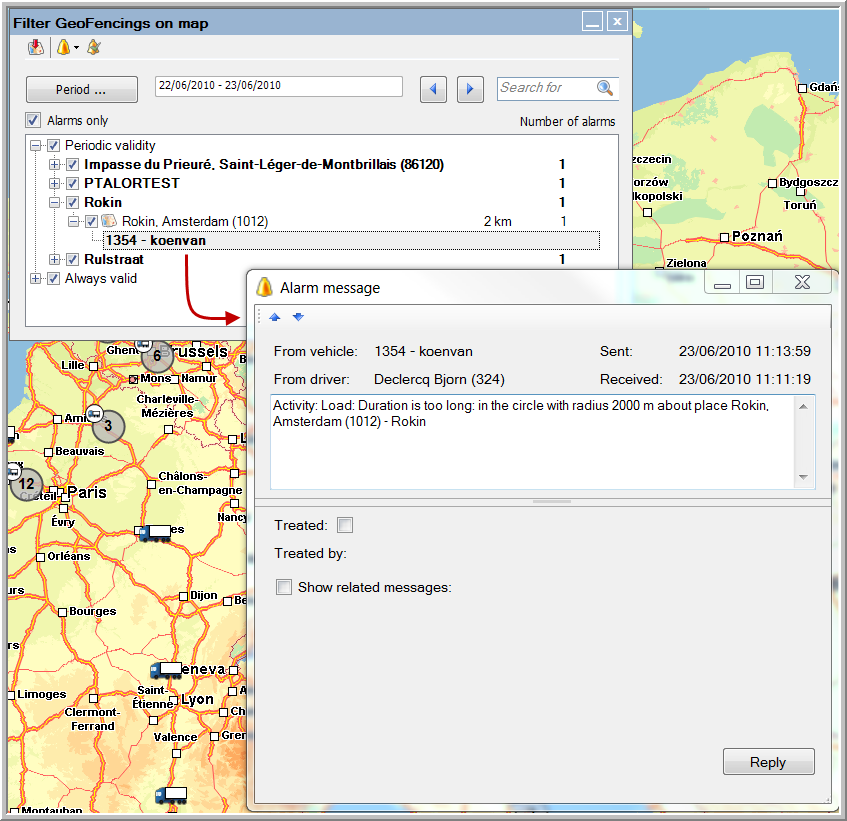
Please note:
Regardless of the filter settings on the map, new alarms will always be visualized in the filter and on the map (without overwriting other user settings).